How to Listen to Podcasts
You’ve learned what a podcast is; now it’s time to learn how to listen to podcasts. This article will cover how to listen to podcasts on any device, as well as how to find new shows you’ll love!
Find Podcasts to Listen to on Podchaser
In order to listen to podcasts you have to find ones you’re interested in first. To find podcasts, look no further than the site you’re already on. Podchaser is the world’s most comprehensive podcast database, and we’re designed to help listeners find their favorite podcasts.
To find podcasts to listen to, browse Podchaser by category, rating, creators, user-made lists, or by searching for topics you’re interested in.
How to Listen to Podcasts on Podchaser
Each episode page has a play button that allows you to listen to that episode through our browser-based podcast player.
Listen Where You Like
You can also open any podcast and episode in your favorite podcast player. Simply go to a podcast or episode page, click Apps and see your options!
Like what you hear? Leave a review!
How to Listen to Podcasts on a Windows PC
You can use Podchaser to listen to podcast episodes from any computer with a web browser.
- Open your web browser (Ex: Google Chrome, Microsoft Edge, Firefox, etc)
- Visit Podchaser by typing “podchaser.com” in the address bar and hitting enter
- Use Podchaser to search and browse podcasts to find the one you want to listen to
- Tap the play button on any podcast or episode to start playing through your computer speakers or connected headphones
Use the playback controls
- To pause playback, tap the pause button. Tap the play button to resume play.
- To fast forward or rewind through an episode, tap the forward or back buttons.
- To move to a specific time of the episode, click the player timeline to the desired timestamp.
- To adjust playback speed, tap the plus or minus buttons on the player.
- To stop playback and close the player, tap the X button.
How to Listen to Podcasts on a Mac OS Computer
- Open your web browser (Ex: Safari, Google Chrome, Microsoft Edge, Firefox, etc)
- Visit Podchaser by typing “podchaser.com” in the address bar and hitting enter
- Use Podchaser to search and browse podcasts to find the one you want to listen to
- Tap the play button on any podcast or episode to start playing through your computer speakers or connected headphones
Use the playback controls
- To pause playback, tap the pause button. Tap the play button to resume play.
- To fast forward or rewind through an episode, tap the forward or back buttons.
- To move to a specific time of the episode, click the player timeline to the desired timestamp.
- To adjust playback speed, tap the plus or minus buttons on the player.
- To stop playback and close the player, tap the X button.
How to Listen to Podcasts on a Linux Computer
- Open your web browser (Ex: Firefox, Google Chrome, Opera, etc)
- Visit Podchaser by typing “podchaser.com” in the address bar and hitting enter
- Use Podchaser to search and browse podcasts to find the one you want to listen to
- Tap the play button on any podcast or episode to start playing through your computer speakers or connected headphones
Use the playback controls
- To pause playback, tap the pause button. Tap the play button to resume play.
- To fast forward or rewind through an episode, tap the forward or back buttons.
- To move to a specific time of the episode, click the player timeline to the desired timestamp.
- To adjust playback speed, tap the plus or minus buttons on the player.
- To stop playback and close the player, tap the X button.
How to Listen to Podcasts on an iPhone or iPad
- Open your web browser (Ex: Safari, Google Chrome, etc)
- Visit Podchaser by typing “podchaser.com” in the address bar and hitting enter
- Use Podchaser to search and browse podcasts to find the one you want to listen to
- Tap the play button on any podcast or episode to start playing through your computer speakers or connected headphones
Install the Podchaser app to your iPhone
How to install Podchaser on iPhone
Use the playback controls
- To pause playback, tap the pause button. Tap the play button to resume play.
- To fast forward or rewind through an episode, tap the forward or back buttons.
- To move to a specific time of the episode, click the player timeline to the desired timestamp.
- To adjust playback speed, tap the plus or minus buttons on the player.
- To stop playback and close the player, tap the X button.
How to Listen to Podcasts on an Android Phone or Tablet
- You can use Podchaser to listen to podcast episodes from any mobile device with a web browser.
- Open your web browser (Ex: Google Chrome, Samsung Internet, Firefox, etc)
- Visit Podchaser by typing “podchaser.com” in the address bar and hitting enter
- Use Podchaser to search and browse podcasts to find the one you want to listen to
- Tap the play button on any podcast or episode to start playing through your computer speakers or connected headphones
Install the Podchaser app to your Android phone
How to install Podchaser on Android
Use the playback controls
- To pause playback, tap the pause button. Tap the play button to resume play.
- To fast forward or rewind through an episode, tap the forward or back buttons.
- To move to a specific time of the episode, click the player timeline to the desired timestamp.
- To adjust playback speed, tap the plus or minus buttons on the player.
- To stop playback and close the player, tap the X button.
Create a Podchaser Account
Part of the beauty of podcasts is their accessibility. They are usually free to download and listen to on any device. Podchaser is the world’s most comprehensive podcast database, so we’re a great place to listen to podcasts, no matter your device.
Unlock more with Podchaser Pro
- Audience Insights
- Contact Information
- Demographics
- Charts
- Sponsor History
- and More!
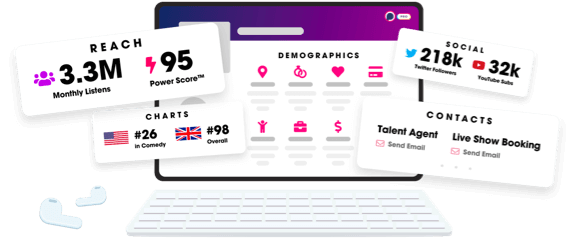
- Account
- Register
- Log In
- Find Friends
- Resources
- Help Center
- Blog
- API
Podchaser is the ultimate destination for podcast data, search, and discovery. Learn More
- © 2024 Podchaser, Inc.
- Privacy Policy
- Terms of Service
- Contact Us