
Color management is a pretty huge deal. If you get your output media settings wrong, you’re looking, at best, at walking away with a print that doesn’t look much like your original image.
At worst, well, you could run into some pretty funky results that render your prints unusable.
In this episode of AskBC, Kevin O’Connor joins us to talk about his recommended print profile hardware, and answers a round of questions for listeners having trouble with profiling and color management.
Tune in via the audio player below!
Listen in to learn about print profile hardware
Highlights
Note: These timecodes show how much time in the episode is remaining in the episode, which is how our audio player (above) displays time.
–30:18: The skinny on the state of hardware and software for print profiling in 2016
–22:50: When it’s necessary to upgrade – taking the step from a ColorMunki to an i1 Pro 2
–18:31: The best way to scan prints with color accurate results – if a scanner RGB is a good color space to work in or if a custom color profile would yield better results
–07:50: If it’s okay to select SRGB or Adobe RGB within the printer driver when doing a final profile print
Show Notes
- This episode featured questions from Jacob, Kim, and Paul. Thanks for submitting your questions!
- Check out Kevin’s Color Bible: Part One, Part Two, and Part Three.
- For even more on color management, check out Navigating Color Spaces And Affordable Wide Gamut Displays and Color Management: Avoiding Oversaturation And Exploring Color Gamut.
- Love the show? Have some feedback for us? Leave us a review on iTunes.
Audio Transcription
Prefer to read over listen? Want to save this conversation for reference later? We transcribe all of our shows for these reasons! Download this episode’s transcription below:
CLICK HERE to download the text transcription for Episode 45!Or, to view a web version of the transcript:
Click Here[Music]Announcer 1: You are listening to the AskBC podcast – your printmaking questions, answered by the experts!
Justin: Hey, everyone. It’s your host, Justin, from the AskBC podcast. Thank you so much for joining in today. If you’re interested in ICC paper profiles, display profiles, color matching, spectrophotometers, and other color geek things like I am, then you’ll really love today’s show. Kevin O’Connor makes a guest appearance on today’s show and we talk about all things color management. Without further ado, let’s go ahead and jump into today’s episode.
[Music Ends]Justin: Hey, Kevin. Welcome back to the show. Today we’re going to talk a little bit about color management, and I thought you’d be the perfect person to chat with about this, so I appreciate you taking the time to join us. How’s your Friday going?
Kevin: Friday is awesome. I’m looking forward to a great weekend shooting and processing images.
Justin: Yes, that’s awesome. Sounds like a good way to spend a weekend. Like I said, today we’ve got a few listener questions, actually, that all primarily revolve around color management. We’ll do a little bit of talking about some of the hardware, some of the software, some printer profiling, just some various questions that talk about color management. We haven’t touched on this stuff in a few episodes so it should be pretty interesting. I’m going to go ahead and jump into the first question.
Jacob asks, “Can you give me the skinny on the state of hardware and software for print profiling in 2016?” Jacob says that he’d love to move up to something beyond his ColorMunki spectrophotometer for profiling aqueous inkjet printers, but he’s unsure of how to take the next step. He says that the market seems dominated by “outdated X-Rite software, which is half the reason I’m moving from ColorMunki in the first place.” What are your thoughts on that, Kevin?
Kevin: Well, golly. Several things come to mind. I’m not quite sure about the reference to outdated software, so I would be curious to know a little bit more about what he means by that. In general, one of the things to know about color management for various devices is that you end up with some possibilities depending on what device you buy. Many of our listeners might find that the profiles that Breathing Color provides free of charge for all of their papers works so well that they don’t really need to build their own.
I encourage our listeners to try them out. The nice thing about that is if you don’t need to build your own paper profiles you can take the money that you saved by not buying a device that yields printer profiles and you can put that into a really good device for making display profiles. The current leaders in that area are devices that are not spectrophotometers, but they’re colorimeters. It’s a difference in technology, and it sounds intimidating, but what it really means is that a colorimeter most of the time will do a better job on a display profile than you would think.
It certainly is as good or better than a spectrophotometer. For example, the X-Rite i1Profiler for displays is a small little unit which is often available for less than $100 if you watch for specials on it. It is a very nice display profile. The other one that everyone knows about probably already is the Datacolor Spyder, which is its current version is number 5, I believe. It has some new hardware design, but the software is the same as it was for version 4. That is a superb profiling tool in many ways, and I use it fairly frequently on several of the displays that I use often.
Both of them are very good products, and because both of them are less expensive than buying a device that will do both print profiles and display profiles, I often recommend it to people if they don’t need to build a lot of printer profiles. If you need to build a couple of printer profiles, it’s sometimes easier to work with a profiling service where they send you a target with instructions on how to print the target and then you in return print it out according to the instructions and send it back to them. They run it through a high-speed professional reader and calculate a profile and send it back to you.
Justin: Yeah, that’s a good alternative.
Kevin: A lot of people find that that is a nice alternative to having to buy your own profiling hardware and software.
Justin: Yeah. Some consultants even do the on-site thing, which at the price of some of these spectrophotometers in the $1,000 to $2,000 range, even paying somebody to come on-site and dial in all of your medias to their optimum color makes sense, especially if you’re not switching medias back and forth a lot. Profile it, and you’re good to go.
Kevin: If someone needs this sort of thing to be able to make a lot of their own paper profiles, I certainly would encourage them to invest in a good tool. The top of the line from X-Rite is going to be their i1Profiler packages. They have several of those, depending on what your needs are. For someone who is only printing RGB files to a standard inkjet printer, they don’t need to buy the high-end version of that because that set of tools is overkill for their needs.
It is possible to spend a lot of money on this, as you know. I don’t get a commission from either X-Rite or Datacolor or other companies, for that matter, so I’m cheerfully willing to tell people that I think that both X-Rite and Datacolor make very good profiles and you should buy the tools that meet your needs and not more than that. Put that extra money into extra Breathing Color paper.
Justin: Hey, I couldn’t agree with that more. It’s interesting. In part, we use an i1Pro 2 here. There’s difference in price levels and their features. That’s all built into the software, right? No matter which package you buy with the i1Pro 2, it varies on the software side of things or limits you down to the RGB profiling and doesn’t allow you to do CMYK until you update that license or that software side. You could always start with what you need and pay a little bit more to advance that licensing later on down the line if your needs expand. It’s kind of cool. Keep the same hardware.
Kevin: I think that’s a very good approach to doing that. Buy what you need and no more, and then if your needs change they do offer you an upgrade now. People don’t necessarily realize it, but Datacolor also makes a profiling solution for papers that delivers very good results. I find it a little more challenging to use than the X-Rite solution because of the way that the device scans the rows of patches, but that may be just my lack of hand-eye coordination too.
It should be noted, though, that if you are purchasing the packages, that they can vary a lot in price. The ColorMunki is the best bang for the buck because it’s an all-inclusive package that meets both printing and display profiling needs. As the correspondent who wrote in to us to ask a question for this podcast says, I’m thinking that perhaps he thinks that the software for the ColorMunki is what needs some updating. I have to admit that I haven’t used the Munki in so long that I’ll have to check on that to be sure. We may have an update for him in the future about the Munki.
Justin: Yeah. I think the biggest difference is that you’re limited to the number of patches that you can use in the ColorMunki software, whereas with the i1Profiler software you can define the number of patches that you want to use. You potentially have some ability to make a profile with a larger gamut. It’s a much bigger conversation when we start talking about how larger patch sets affect output profile, but yeah, maybe that’s part of his idea. A lot of these things are in part rumors, I think, that just float around, like ColorMunki, oh, it’s not as good. Maybe something that you read on the forum or read online elsewhere.
From what I’ve seen, ColorMunki has the ability to produce some really great looking profiles. Again, you mentioned this before, it all ties back to buy what you need. If you’re creating a profile once in a while for an RGB printer and you’re a photographer printing stuff out, ColorMunki, that’s what that’s designed for. It’s 500 bucks, makes a great looking profile, and it’s really easy to use, very user-friendly. I’m sure it limits some of your options in the profiling stage, but again, depends on what you need. You said you’re not extremely familiar. You haven’t used the ColorMunki in quite a while. I wonder what your thoughts might be on when do you think it’s necessary to take that step from ColorMunki to i1Pro 2 or to an Isis. Do you have any thoughts on that?
Kevin: Well, the first thing I’m sure would be when I win the lottery so that I can afford it.
Justin: Financially, sure.
Kevin: Well, that’s again the critical trade out. If you have a ColorMunki package selling for around $500 and then you want to jump up from that, there’s not an upgrade path so you’re starting over.
Justin: Right. New hardware, everything.
Kevin: New hardware, different software. The hardware and the software are both going to be designed to be even more precise than the Munki is. When you read the specifications of the Munki and its precision, it’s a good instrument. When you read the i1Profiler 2, or the i1Display Profiler, you end up seeing these tools that are designed to be more precise than the Munki, which is a good instrument but not designed to be quite as tight as these others are. Then the question becomes, again, is it worth going over $1,000 and investing in more, or is it going to be better sometimes to work with a profiling service to have profiles built for you?
Again, I come back to the fact that Breathing Color…If you’re using Breathing Color papers, you owe it to yourself to test the profiles that are provided first because a lot of work goes into making those and making them really well, and they’re free. It’s hard to argue with free. If you don’t like it, fine; or you could get the profile and then do little profile editing. You don’t have to buy a piece of software to do that.
An i1Photo Pro 2 Color Management Kit for photographers I see on one website in front of me right now is $1,549 plus shipping and tax if it’s in your state to be taxed. Are you going to get $1,500 of utility out of upgrading to this? Some people will and there are other things that come in that package that may be useful, but there’s also the entire possibility that you’re going to end up buying something that’s going to sit in the corner and gather dust.
Justin: Totally.
Kevin: Yeah. Not something we encourage, right?
Justin: Yeah, definitely. It’s worth mentioning that even though you may gain say 10 unique features with this upgrade from ColorMunki, for example, to an i1Pro 2, do you know how to use them? There’s a lot of training that goes into people that really know what they’re doing in terms of color management software and hardware, so even though you enable all these features you may not know what the heck they mean. Without knowing what they mean and how to use them, you’re pretty much left where you were before, if not in a worse position than the tool that’s designed for beginners with limited color management knowledge.
Definitely something else to consider using Colorbuild’s profiles with an Isis, using i1Profiler, and we’ve had a ton of training from color management consultants over the years just to make sure that our processes are up to date, that we’re doing everything 100% as well as it can be done to get optimal color. Training is a big piece to consider and like you said, that’s the last thing you want, is a $2,000 piece of equipment sitting in the corner when that could be a new lens or whatever.
Justin: What else was Jacob asking here? I think we’ve pretty much covered everything. I guess, summary, it all ties back to we need a little more information, I guess, as far as who Jacob is, what he uses, what he prints for. I think we’ve answered this pretty well, so I’m going to move on to the second question here we have from Kim. Kim says, “I’m a fine artist who would like to create color accurate giclee prints of my tiny, 4″ by 4″ watercolor artwork.”
She says, “I’ve purchased an Epson V600 scanner to capture them, and I’d like to minimize the amount of time I spend adjusting color in my files.” She said, “My question is, should I profile my scanner? Is scanner RGB a good color space to work in, or would a custom color profile yield better and more color accurate results? If so, what’s the best way to create this custom profile?” She mentions that she’s planning to create 16 bit master files of her work in the Adobe RGB color space and save them as TIFFs. Sorry, that was a bit of a mouthful of a question, but what are your thoughts?
Kevin: Awful lot going on there, so let’s talk about the challenges first and then see if we end up with a possibility of a new paradigm for this person who needs to recreate this work. The first thing that I always do is I recommend, especially since these are the size that they are, is I always tell people to scan with a gray card behind the image, surrounding it so that it is instantly click balanceable in Photoshop or in Lightroom.
Justin: Yeah, good idea.
Kevin: It’s an important investment. For a while I was recommending a plastic one that was available from Robin Myers, who’s one of the inventors of ColorSync at Apple. Unfortunately, the plastic that he was using to make these cards is no longer available and he hasn’t been able to find one that is equally color neutral, so he stopped offering them. It was kind of a fun story. He invented the card that he started selling because he had taken a standard cardboard gray card out into the sierra while he was photographing for a couple of weeks.
The first day that he was there, he didn’t notice a cloudburst coming and his gray card got wet and then it got ruined and there he was at the beginning of a two-week trip to photograph in the sierra and was unable to do so with the color controls that he wanted. That was unfortunate. He then ended up with an idea. If he could find a neutral plastic, he could make a card that would be impervious to the elements.
He would then be able to use this himself for a very long time. Indeed, the ones that I have I expect to use the rest of my life unless I shatter them or lose them. However, that’s not an option anymore, so I’m currently researching other options for good gray cards. There are a bunch of them out there; I’m just not sure that they are necessarily one of the best choices yet so I’ll report back at some point in the future on choosing tools for making these kinds of references.
Justin: Awesome.
Kevin: If your reader has a gray card already, it’s worthwhile to try this technique out. You put a card that’s big enough to stick out on at least one side of the image behind the image, and of course optimally it would be on all four sides so that it isn’t causing an unlevel surface to be scanned. Then, sometimes you’ll find that that combined with the scanner profile that comes with each scanner is enough. Now, if that’s not the case, then we come to the question of profiling the scanner.
That starts to be sort of exciting, because scanner profiling is less and less an option without buying a lot of the expensive pieces of software that we were just discussing in the last question. One of the very best ones that was being made has gone away, so I won’t even mention its name. I am told that there is a very good one coming on the market right now from a company called basICColor. They make a piece of software that you can use to profile both your camera and your scanner.
If that is correct, and I haven’t tried it yet…The brains behind that particular software is one of the best color people in the world, Franz Herbert. If he’s doing that, then it’s going to be worth using and you’re going to be able to nail this down as tightly as possible. That being said, we want to talk about what’s not possible. A couple of things that are important to notice when you’re trying to reproduce artwork. In the old days of film, we talked about the concept of fugitive colors, colors that simply couldn’t be captured on film correctly without using special techniques or special filters.
An example that was always given by Kodak was a photograph of morning glories, which never recorded correctly on film unless you used a special filter to correct the shot. That’s because the film simply didn’t record that frequency. It’s important to note that certain pigments and dyes have elements in them that are going to be very hard to capture, if not impossible. Profiling helps, but it doesn’t solve all of these problems.
The next thing to know about this is that if the work that’s being photographed or scanned has any hint of three dimensionality to it, for example, a heavily textured paper or if it’s an oil painting where there are layers of paint built up using say a palette knife technique, you’ll find out very quickly that the color is very hard to capture correctly sometimes on a scanner because the light doesn’t always hit it evenly enough and certain color reflects at hot angles, causing a bad scan. I should say an inaccurate scan, not a bad scan, because I’m sure the person running the scanner is doing a good job.
It’s just a limitation of the tool. With that in mind, there almost always ends up being a need for some editing down the road, so it requires a great deal of skill in Photoshop to be able to isolate a couple of shades of color and bring them back into compliance to match the original image. Of course, the best way to do that is going to be on a properly calibrated wide gamut display and a properly lit original sitting right next to the screen so that you can match eye to eye right there.
Justin: Right. These are watercolors, I guess, so hopefully not too much of a problem, but you said that the paper itself could be a factor, having a heavily textured watercolor paper, possibly.
Kevin: Possibly. Possibly, and it may be that the scanner compensates for it enough that it’s not an issue. This is more of an issue depending on the colorants used. Watercolor is not the same problem that an oil paint would be because an oil sits above the surface and takes on its own texture and its own angles, whereas watercolors-
Justin: Right, they can be really thick.
Kevin: …soak into the paper. Yes, exactly.
Justin: Right. That makes sense.
Kevin: Now, one of the ways that some of this is minimized … I have a good friend and colleague, Greg Lucas, who does a superb job of copying original artwork for artists who are working in various media and then want to make a limited edition of reproductions of one of their paintings. He’s got this nailed down to a science, but the way that he does it is he approaches it from the perspective of a commercial photographer, which is what he was before he moved into color management.
His studio is setup so that all of his lights have a polarizing filter over the lights themselves. The light that hits the artwork is then captured through a second polarizing filter at 90 degree angles to the polarizing filter on the lights. What this does is it’s an old technique that was used a lot for photographing things like glassware to remove or minimize reflection, and it worked really well for photographing artwork, especially things like oils.
If it turned out that there was no way to get this capture that this artist needs on the scanner, sometimes the solution is to photograph it with a really good camera with enough resolution and enough color range to be able to light it with this double polarized capture and make images that are going to be even closer because of the reflectivity being removed.
Justin: Yeah, that’s an interesting technique. I wonder how many Kim might be doing. Maybe she could outsource them if it’s not too many, send it to somebody that has it set up already. Never heard of that, though. That’s pretty cool.
Kevin: It can be very useful for certain circumstances. As you can imagine, in the old days especially, if you were photographing something like say a close-up of sterling silverware for a brides’ magazine or crystal, many of those shots were done on 8 by 10 film in order to minimize the amount of retouching and make easy what retouching needed to be done. A lot of that work was shot with polarized light because of the immense reduction that it caused in the need for post-production on images.
Justin: That’s interesting. Anything else to add about this subject?
Kevin: I think without knowing how precise she needs to be or more about her colorants, it’s very hard to give this artist much more advice other than trying the gray card because that’s the least expensive option, then after that checking out the basICColor profiling software and seeing if that works. If she already owns an i1Profiler package, I believe there is an option in some of the later software a scanner profiling module as well, but it may be an extra cost option.
Justin: Yeah. I’m not too sure about that myself either. I like that approach. Start with the quickest, cheapest thing that might work very well and just take it step by step from there. I think it’s good suggestions. Kim, feel free to comment on the show notes page for this episode if you have any other details you want to provide or any further questions, and we’d be glad to answer them there. Let’s go ahead and move on to question number 3, and the final question. This one comes from Paul.
Paul says, “I’m creating and testing paper profiles against the paper manufacturer,” ICC profiles I presume, and he says, “I’m profiling with a ColorMunki using an Epson 4900 printer.” Says, “In the media settings selection, I’ve selected Mode Custom and opened the Advanced tab and found that he can select Epson standard SRGB or Adobe RGB. Would changing this have any impact on the final print result?”
Okay. Kind of a confusing question here, I think. I think Paul’s asking if when he does the final profile print if he should be selecting SRGB or Adobe RGB within the printer driver, which would be a pretty bad idea, I think. I don’t know if you interpret this question any differently than I do, but it’s a little bit confusing. I think that Paul might have a little bit of a skewed understanding of color management here. Would you agree?
Kevin: Well, there are two possibilities in the question. Let’s look at each one of them quickly and see what we think, okay?
Justin: Sure.
Kevin: The first possibility is that he’s talking about printing the charts that he wants to use to make the color profile.
Justin: True, right.
Kevin: The challenge here is that if he is printing those charts through either of those settings, SRGB or Adobe RGB, he’s clipping possible color that could be printed. In neither case would I recommend that he print this way, but particularly if you’re printing a profiling chart the best possible thing to do is to go the Adobe website and get their free file downloader that will let you send a file to a printer without applying any color management to it whatsoever.
In previous versions of Photoshop, you could do this simply by choosing no color management as one of the options in the print dialogue, but Adobe removed that. Their explanation for removing it, which made it much more uncomfortable for many people, was that it was too hard for them to keep up with the changes in the printing architecture that both Apple and Microsoft kept introducing to their operating systems. They now manage only two options. Photoshop does the color management, or the printer does the color management.
Being a control freak myself, I don’t like either of those options sometimes, so I use the Adobe downloader tool and I send the file directly to the printer when I’m building a profiling chart. That way, I know no color management has been applied to it. The reason this is so important is that there are colors that can be printed that do not exist in SRGB but do exist in the paper profiles. If you print your chart through SRGB, you will throw all of that color information away, even though your printer could capture it.
Justin: Yeah. Don’t restrict your target, essentially.
Kevin: Precisely. Very important that that be understood, that the printer doing color management on a profiling chart is a really bad idea. This free utility from Adobe is a really great tool for printing those charts.
Now, let’s go to the second one. If we’re printing to this printer and we’re printing from Photoshop or Lightroom, when you go to print in the dialogue for those applications there is an option to be certain that the application is doing the color management and not the printing device. I always recommend people use that.
One of the best reasons for that is that you can build a preview in those applications to see how those images are going to print on screen and not be surprised by the color management that’s done in the printer which may not look anything like what you expected onscreen. It’s nice to have color management in the printer for people who don’t want to know about it and don’t want to learn it and don’t want to be troubled by it. When you give over control to something or someone else because you don’t want to take the time to understand how it works, you have to settle for whatever they give you. I’m just way too much of a control freak to be happy settling.
Justin: Yeah, agreed. Agreed. If you’ve already invested in the tools necessary for profiling the paper anyway, you definitely should go that route. Have the profile handle the color management. Paul might find it interesting. We’ve done some previous episodes on the podcast where we talk a little bit more about color spaces and what all that means. I think some clarity on Paul’s end might interest him, so definitely check that out if you haven’t seen those episodes before. You can search on the Breathing Color blog for just the word “color spaces” and you should be able to pull those podcasts up. Anything else, Kevin, that you wanted to add to this question, in response to this question rather?
Kevin: Well, I would be fascinated to hear what kind of results Paul gets when he tests some of the Breathing Color profiles with the papers.
Justin: Yeah.
Kevin: …Because always responsible manufacturers want to know if there are any problems or any deficiencies because they don’t want to be continuing to distribute profiles or for that matter anything else that isn’t going to work as well as it possibly can. I would encourage all of our listeners if they end up with a problem where they’ve downloaded a profile from Breathing Color and they’re not getting the results that they think they ought to be getting, we should know about that. Then we can do something about it. Either we can help them figure out what’s wrong or we can fix it if there’s a problem with the profile itself.
Justin: Yeah, good point. Good point. I’m not sure if Paul is using Breathing Color media, but that’d be interesting to know regardless of the manufacturer, I guess, how they compare.
Kevin: Well, it’s always interesting when we get these questions where we’re not entirely sure how to answer them. We always want to hear back from the person who asked the question and anything else where the podcast might raise more questions than it answers. If you’re listening, Paul, or anyone else who’s listening, if this is not clear, any part of what we said today, feel free to ping with another question and we will address it as promptly as we can. You can also put that on the website in various ways, I think, so that we would be able to respond perhaps even quicker on the website than we would in the podcast.
Justin: Yeah, definitely leave a comment on the show notes. That’s going to be the quickest way, is the comments section on every show notes page for a given episode. Comment on there, and we’ll get back to you within a day or two. Pretty quick way to do some follow-up question and answer. Definitely get there if you don’t understand what we’re trying to convey here. That wraps it up for today’s episode, actually. I think we had a pretty interesting show today. I hope everybody enjoyed it. Maybe a little bit more technical on the color management side than we normally dig into, so I hope people appreciate that. Kevin, I really appreciate you taking the time to bring your knowledge to the table. It’s always good chatting with you.
Kevin: My pleasure. Thank you for having me.
Justin: All right, that’s it for today’s episode. I hope you all enjoyed it. We all know how confusing color management can be, so I hope this has helped some of our listeners get a firmer grasp on some of these concepts. I’ve said it at least once already during the show, but these topics are such a great spark to start a larger conversation so I urge everyone to jump over to the show notes page for this episode and leave any questions, comments, concerns you might have down in the comments section. That’s really what this comments section is for, is to expand on things we talked about during the show.
To stay up to date with all new AskBC episodes, not to mention our expert blog posts, be sure you join our mailing list. Just simply visit breathingcolor.com/blog and then click the About link at the top of the page. If you’d like to see your questions featured on the show, our ears are always open. Have a specific problem you’re trying to work through? Have you had that lingering printmaking question in the back of your mind that you’ve never asked or didn’t know who to ask? Well now’s the time. Visit ask-bc.com and fill out our short questions form there.
Lastly, the best way you can help the show continue and to improve is to leave us an iTunes review and some feedback. Just hop on the iTunes app, search for the AskBC podcast, or just type in AskBC, and then give us some stars and leave your thoughts in the feedback. We’d really, really appreciate it. Like I said, it keeps the show going and it lets us know how we can improve. Thanks so much. We really appreciate it, and we will see you next time.
Thanks for listening! For more free episodes of #AskBC, check out the full archive!
The post The State of Print Profile Hardware + Misc. Profiling Problems appeared first on Breathing Color Blog.
Join Podchaser to...
- Rate podcasts and episodes
- Follow podcasts and creators
- Create podcast and episode lists
- & much more
Episode Tags
Claim and edit this page to your liking.
Unlock more with Podchaser Pro
- Audience Insights
- Contact Information
- Demographics
- Charts
- Sponsor History
- and More!
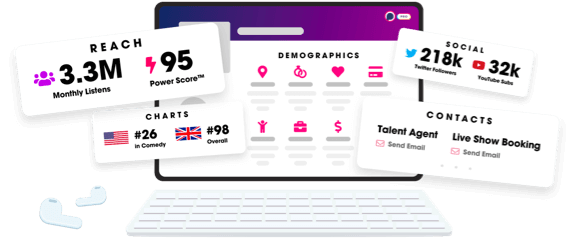
- Account
- Register
- Log In
- Find Friends
- Resources
- Help Center
- Blog
- API
Podchaser is the ultimate destination for podcast data, search, and discovery. Learn More
- © 2024 Podchaser, Inc.
- Privacy Policy
- Terms of Service
- Contact Us
