SEO doesn’t have to be hard. There are some easy and basic tips that anyone can implement that can do wonders for your website. So if you run a blog or a website and are looking to get an extra jump on your competition, but don’t know a whole lot about SEO or coding, here are a few things you can do.
These basic SEO tips are aimed towards those running a website or blog with Wordpress. Not the free blogging version on wordpress.com, but the Wordpress CMS that you install onto your own server.
Before we do anything, lets go to tools.pingdom.com to check out our websites speed. input your URL, click settings underneath, pick a server that is located closest to you and click test now. How did your site do? Write down the load time and save it for later. We will compare it later after making some changes.
Warning: before implementing any changes, be sure to make a backup of your website and MySQL databases or ensure your host keeps backups that you can recall if anything goes horribly wrong, although it really shouldn’t.
First we need to install some plugins. Hopefully you have these already installed, but if you don’t, here are the best SEO plugins for you to get.
Yoast SEO
Yoast gives you the ability to modify your title and meta descriptions for articles, menu’s and your homepage, as well as offer tips on seo in relation to keywords.
W3 Total Cache
Increases the speed performance of your site by caching elements which speeds up your site and saves you on bandwidth.
Remove query strings from static resources
This will stop Wordpress from creating query strings on static resources like JS and images so they can be properly cached.
EWWW Image Optimizer
A great plugin to reduce and compress pictures which will speed your website up and save you on bandwidth. You can do batch processing across all the photos you have on your site. On your side menu in Wordpress, click “Media” and then click “Bulk Optimize” and start optimizing all the photos on your site.
Custom Share Buttons with Floating Sidebar
There are plenty of social sharing options out there, but some will slow down your site or blog. This plugin is one of the better ones I’ve seen in terms of speed and layout. After activating the plugin, change the settings to show just a few sharing options. You don’t want all of them, just select the one’s that make the most sense for your site and users.
These five plugins will give your website or blog that extra push to gain more traffic. You will need to configure each one to get the most out of them. If you don’t understand all the configuration options, check out the developers site for instructions on how to properly implement each one.
Using Yoast SEO for Titles and Descriptions
Now that we have those plugins installed and configured let’s move onto your title and description tags. These are some of the simplest things you can do for SEO, but are often overlooked. To get an idea of how Google and users preview your site, go to Google and in the search bar type “site:mydomain.com”, mydomain of course being your website's URL.
Now you will see all the pages Google has indexed for your site. How do they look? Do they accurately describe your content? Do they have good, appealing titles and descriptions? Are there duplicate titles and descriptions? Now that you know what your pages look like, we can change all those titles and descriptions in Yoast SEO. Yoast offers two areas to change this information. The first is at the bottom of any articles or pages you have added. The other is in your side menu and it sets up a template for how titles are arranged such as [site name] [article title], as well as your homepage information. Go ahead and experiment with these until you get the look and feel you want. Remember that you want the titles and descriptions to be accurate,
Join Podchaser to...
- Rate podcasts and episodes
- Follow podcasts and creators
- Create podcast and episode lists
- & much more
Episode Tags
Claim and edit this page to your liking.
Unlock more with Podchaser Pro
- Audience Insights
- Contact Information
- Demographics
- Charts
- Sponsor History
- and More!
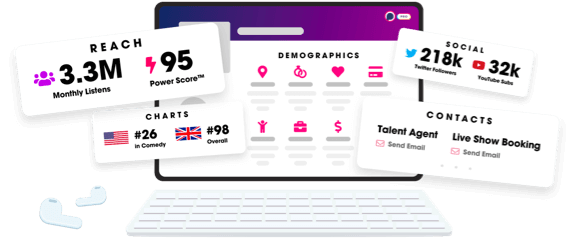
- Account
- Register
- Log In
- Find Friends
- Resources
- Help Center
- Blog
- API
Podchaser is the ultimate destination for podcast data, search, and discovery. Learn More
- © 2024 Podchaser, Inc.
- Privacy Policy
- Terms of Service
- Contact Us
