My strategy for securing WordPress websites.
The internet is filled with unscrupulous people. Are you doing everything you can to ensure your clients’ portion of it is safe by securing their WordPress websites?
I recently published a podcast episode and article on earning extra income by offering website maintenance plans. Part of that strategy is making sure the websites you manage are secure. I received many questions afterwards asking how I secure my clients’ WordPress websites.
There are many ways and many tools available for securing a WordPress website. Here is the method that works for me.
WordPress Security.
Those two words, “WordPress Security” may sound intimidating to the uninitiated. Let me assure you they’re not. If I can learn how to do this, so can you. I’m not a programmer. I’m not even a developer. I’m just a WordPress user who figured out a security strategy that works for me.
What is WordPress Security?
WordPress security involves putting measures in place to decrease the chance of someone compromising a website.
If you sell WordPress Security as part of your website maintenance plan, be sure to tell your clients there are no guarantees. If a skilled hacker is determined to gain access to a website, they will, and there’s not much you can do to prevent it.
The purpose of Website security is to make it as difficult as possible for them, so they leave your site alone and go in search of an easier target.
Most hacking attempts are easily preventable with a few simple measures. Here’s what I do.
Securing Account Login.
By default, every WordPress installation provides easy access for administrators to gain entry to a site through the URL domainname.com/wp-login.php. This default makes the WordPress login page the most attacked part of any website.
So how do you secure the account login?
Hide the backend
I use iThemes Security Pro to hide the backend of every website and replace the login page with something else. If anyone tries entering the site via the /wp-login.php page, they’ll be taken to a 404 page not found page instead.
This is more of security by obscurity, and is not a very strong strategy, but if it helps prevent automated bots and such, then why not do it?
iThemes Security Pro > Security > Settings > Advanced > Hide Backend
Force the use of a strong password.
The stronger the password, the harder it is to crack. Forcing a strong password makes it more difficult to gain access to a site.
iThemes Security Pro allows me to force the use of strong passwords. New site users must enter a strong password to create their account, and existing site users are forced to update their weak password when they next log in.
iThemes Security Pro > Security > Settings > Password Requirements
Prevent the use of compromised passwords.
One of the main vulnerabilities of passwords is their reuse. Many people think up a good password, but then they use it everywhere. All it takes is for one database breach containing their user name and password, and a hacker can gain access to wherever the two are used in combination.
iThemes Security Pro connects to the haveibeenpwned API and refuses any compromised passwords.
As part of this prevention method, I recommend all my clients use a Password Manager such as 1Password to create strong, unique passwords for every site they visit.
iThemes Security Pro > Security > Settings > Password Requirements
Limit Login Attempts.
Even a strong password may be guessed if given enough time. So as an extra measure, I turn on Brute Force Protection in iThemes Security Pro to prevent the number of failed login attempts.
I have it set so that three failed login attempts will lock a user out of the site for 15 minutes. After their third lockout, it bans the IP address from even viewing the website.
iThemes Security Pro > Security > Settings > Local Brute Force Protection
Two-Factor Authentication.
Two-Factor Authentication, sometimes called 2FA, adds an extra step to the login process. The way it works is after entering a username and password; users must enter a temporary six-digit code to gain access to the site.
This code can be obtained from a predetermined list, one that’s emailed to the user, or, my preferred method, using an App on a smartphone such as Google Authenticator.
Google Authenticator generates a new unique code every 30 seconds. When logging into a website with Two-Factor Authentication, you must enter the code from the app and press the login button before the code expires.
The only way to gain access to a website protected by 2FA is to have the user name and password, plus have access to the smartphone tied to the account.
iThemes Security Pro > Security > Settings > Two-Factor Authentication (This is a PRO feature)
Passwordless Login
I want to mention Passwordless Login as a security option, but note that I don’t use this method myself. I explain why, later.
Passwordless login is a way to gain access to a website without entering a password or a 2FA code.
To use Passwordless Login, you enter your email address on the login page then check your email for a “magic link” that grants you access to the website. No password or Two-Factor Authentication code required.
Passwordless login is secure because it requires access to the email account associated with the site.
Although Passwordless Login is very secure and works great for clients, I don’t use this method. I sometimes need to access to a client’s website through their account instead of my admin account. I wouldn’t be able to access a site with Passwordless Login since I don’t have access to my client’s email account.
iThemes Security Pro > Security > Settings > Passwordless Login (This is a PRO feature)
WordPress Site Monitoring
Now that the account login is secure, the next thing I turn to is site monitoring. I want to know when something happens to one of my client’s website.
Security Logs
WordPress security logs are an excellent resource for seeing what is happening with a site. If a website gets hacked, the security logs will have the best information to help you recover.
To be honest, I don’t understand most of what the security logs contain. But I know where they are, and how to download and share them if I need to get an expert involved in fixing a compromised site.
iThemes Security Pro > Security > Logs
Monitor File changes
iThemes Security Pro allows me to monitor when files on a website change. This is a great way to know when someone had gained access to a site.
Be warned; this feature will also notify you of every change and update you make to the site.
iThemes Security Pro > Security > Settings > File Change Detection
Scanning for Malware
iThemes Security Pro regularity scans and notifies me if it detects malware on a website. This has saved me in the past when a client’s site became compromised. I was able to fix the issue before it escalated.
iThemes Security Pro > Security > Settings > Site Scan Scheduling (This is a PRO feature)
Themes and Plugin Management
Delete unrequired and inactive themes and plugins.
It’s much easier to hack into a website if it has outdated themes and plugins installed.
The first step in theme and plugin management is to deactivate and delete any unrequited or unused plugins. You can always reinstall a plugin should it be needed.
Also, make sure you acquire your plugins from reputable sources. I’ve seen some questionable WordPress Plugin bundles recently offering thousands of dollars worth of premium plugins for next to nothing. These plugins may work, but they may also be compromised. It’s not worth risking your business or reputation over.
Keep active plugins and themes updated.
As far as security is concerned, when it comes to the WordPress Core, Themes and Plugins, the best rule of thumb is to keep everything updated.
Many updates are to patch security vulnerabilities.
iThemes Security Pro has a nice feature called Version Management that allows a site to automatically update itself as new versions of the WordPress core, themes and plugins are released. Although handy, I leave almost all of this feature off. I prefer updating plugins myself. Should something on the site break during an update, I want to know right away.
The only option I turn on is the “Auto Update if Fixes Vulnerability” option. This allows updates only if it fixes a security issue.
iThemes Security Pro > Security > Settings > Version Management (This is a PRO feature)
Manually updating the WordPress Core, Themes and Plugins.
For updating my client website, I use iThemes Sync, a WordPress manager. iThemes Sync allows me to monitor and update all my clients’ websites from one dashboard.
iThemes Sync sends me daily emails telling me what plugins and themes have updates available. I can log into iThems Sync and perform all the updates from the one dashboard without having to log into each website individually, saving me time.
The basic version of iThemes Sync is free for up to 10 websites.
Domain security.
Whenever registering a domain, I highly suggest you include domain privacy. Some hosts include domain privacy while others charge an extra fee.
Domain Privacy hides the domain owner’s contact information from the public. Without domain privacy, a domain owner’s email address, mailing address and phone number are available for anyone to see.
Since it’s common to use the same email address to register a domain and access the associated website, without domain privacy, you’re handing hackers half of the login information they need.
That’s my WordPress Security plan.
That’s it. That’s what I do to secure my clients’ WordPress websites.
This is not meant to be an add for iThemes. There are many tools you can use to do the same things I do. Some of them possibly better and maybe less expensive than what I use. But I’ve been using the iThemes programs for several years, and I know, and I trust them. And so far, knock on wood, they’ve worked for me.
What's your strategy for securing WordPress websites?
Let me know by leaving a comment for this episode.
From The Podcast
Resourceful Designer: Strategies for running a graphic design business
Wouldn't it be nice if you could spend more time designing and less time worrying about your design business? Resourceful Designer offers tips, tricks and resources for freelancers in order to help streamline your graphic design and web design business so you can get back to what you do best… Designing! Let me know what topics you would like me to cover by emailing [email protected]Join Podchaser to...
- Rate podcasts and episodes
- Follow podcasts and creators
- Create podcast and episode lists
- & much more
Episode Tags
Claim and edit this page to your liking.
Unlock more with Podchaser Pro
- Audience Insights
- Contact Information
- Demographics
- Charts
- Sponsor History
- and More!
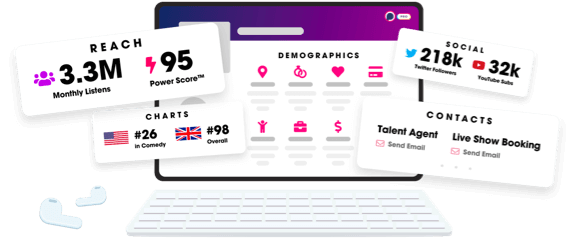
- Account
- Register
- Log In
- Find Friends
- Resources
- Help Center
- Blog
- API
Podchaser is the ultimate destination for podcast data, search, and discovery. Learn More
- © 2024 Podchaser, Inc.
- Privacy Policy
- Terms of Service
- Contact Us
