Episode Transcript
Transcripts are displayed as originally observed. Some content, including advertisements may have changed.
Use Ctrl + F to search
0:03
So in a change to our regularly scheduled
0:06
programming, I thought we'd all talk about
0:08
the same topic this week, but from different
0:11
angles. Okay. Yeah.
0:13
Yeah. Cool. Backups.
0:16
You should do them. You really should do them is the overriding message
0:18
you should get from this. And I want to talk about how I do
0:21
backups and then you guys can talk about
0:23
yours. So I'll start with mine.
0:26
Most of my systems are Linux laptops,
0:29
desktops, servers, they're
0:31
all Linux. And so
0:33
they pretty much all reside in my house
0:36
or are remotely accessible via
0:39
SSH. So I've got a few servers out
0:41
there in the cloud. I only have one
0:43
location. I'm not backing up from lots
0:45
of places other than out there on the internet.
0:48
And so for many years, I've used the
0:50
same tool for doing backups and it's
0:52
called our snapshot. And
0:56
it's been around a long time.
0:57
It's a little bit quirky
1:00
and it's a little bit weird
1:02
to set up. But once it's set up,
1:04
it's pretty much fire and forget.
1:07
So I have a server upstairs in the loft
1:10
at home
1:11
and that's running our snapshot.
1:13
So it has a regular
1:15
cron job to run our snapshot.
1:18
In fact, it has four cron jobs to run our
1:20
snapshot. And what it does is
1:23
the configuration for our snapshot tells
1:25
it which machines to back up remotely. And
1:28
it does that over SSH as root.
1:31
So it has the SSH keys all set
1:33
up so that machine can SSH
1:36
to any system as
1:38
root and access
1:40
the file system of that remote system. And then it
1:42
copies that all the files from that remote
1:45
system onto the server at home.
1:47
And it does that on a regular basis
1:49
for multiple machines. It wakes
1:52
up
1:52
every few hours and backs
1:55
up my laptop, my desktop,
1:57
my web server, a game
1:59
server.
1:59
of run running and all kinds of other machines.
2:02
And the neat thing about
2:04
R snapshot is it uses R sync over
2:07
SSH and it only
2:10
backs up changed or new files. So
2:14
it's not doing a full backup every single time. It's
2:17
the first backup takes a long time because it backs
2:19
up everything that you specify and you don't have to back
2:21
up the whole system. You can just back up certain folders.
2:24
So I only backup certain important folders.
2:27
But the important part is it
2:29
runs on a regular basis and
2:32
backs up all the files on all the systems.
2:34
And it works.
2:36
And do you just get one backup of
2:38
whatever the latest state is or
2:41
does it do some sort of time
2:43
window where you can go back and say, I need
2:46
to know what it was yesterday or something like that?
2:48
Yeah, it's configurable. Right. So
2:51
the way I have it set up
2:52
is that it runs every six hours
2:56
and it keeps a certain number of those
2:58
backups.
2:59
When it gets to the limit of how
3:01
ever many you set, let's say it's six,
3:04
it renames the
3:06
oldest one
3:07
to another name. And they're called
3:10
alpha, beta, delta, gamma.
3:13
And so the alpha backups, I've got six
3:15
alpha backups. And then when it starts the next
3:18
one and it sees there are already six that have been
3:20
done over the last six backups,
3:23
it takes the oldest one and renames it beta.zero.
3:27
And then away we go again and it does another
3:29
backup.
3:30
And then the next time it runs, beta
3:32
zero gets renamed beta one until
3:34
we have enough beta backups. And
3:36
then the oldest beta backup gets renamed delta
3:39
and then the oldest delta one gets renamed gamma.
3:42
The net result of that is I have
3:44
backups going quite far
3:46
back, but I only keep
3:49
seven of the most recent ones.
3:52
And then the others are daily,
3:54
the beta ones are daily. And then the
3:57
older ones are weekly. And then the older ones on that
3:59
are monthly.
3:59
So I effectively have hourly,
4:02
daily, weekly, monthly, roughly,
4:06
but because I don't back up every hour, it's not actually
4:08
hourly, it's every six hours
4:10
and then every day and then every week and then every month. So
4:13
I go back like six months, maybe a year
4:16
of backups,
4:17
but not every single backup. It's not
4:19
like ZFS snapshots, it's
4:22
a delta taken at a snapshot in time
4:25
at some point over the last year. I've
4:28
been doing this for years on all my systems and
4:31
it has saved my bacon a bunch of times
4:33
where I've aggressively
4:35
deleted files off of a laptop and then wanted
4:38
to go and find them or needed
4:40
to go and find some configuration file
4:43
from a year ago because I've had to redeploy
4:45
something or something like that.
4:47
There are certainly better ways to
4:49
do it. It's not the fastest backup in the
4:51
world because the way
4:53
it copies the files from Alpha0
4:56
to Alpha1 and then Alpha1 to Alpha2,
4:58
it takes a lot of time to do that copying. It's basically
5:01
CP, a folder to another folder.
5:03
It does save space by using hard links so
5:06
you don't end up with lots of duplicate copies
5:08
of the same files. But
5:10
if you modify a lot of files, then a lot of files
5:12
get changed and a lot
5:14
of files get backed up. But I basically
5:17
don't look at it very often because whenever
5:19
I look at the log file, it's just working and
5:22
it has done for years. And so
5:24
it's good old reliable R snapshot
5:27
and I'm quite happy with it. And when I've never needed
5:30
to get files from it, they've been there and
5:32
that's kept
5:33
me very happy. And I think that's
5:35
a critical piece, right? Because people
5:37
talk about making backups and
5:40
I've spoken to people about the rigor
5:42
with which they take backups. And I was like,
5:45
what's the restore process like? And they're like, no,
5:47
I've never really tested it. Yeah,
5:51
well, you should probably do that because you
5:53
may just have a load of garbage. Yeah.
5:56
And I've restored like entire
5:59
folders full of.
5:59
music and folders
6:02
full of PDFs and stuff. It's not just individual
6:04
files, but it's all there, going
6:06
back over a year.
6:09
And I've recently been getting
6:11
rid of some of my old backups because I just don't
6:13
need them anymore. I'm on my fourth
6:16
generation of laptop that I've
6:18
been using our snapshot on with this
6:20
server, and it's keeping all
6:22
those old laptop snapshots there.
6:25
I call them snapshots, they're backups really.
6:28
And so every time it's copying alpha 0 to alpha 1
6:30
and alpha 1 to alpha 2, it's copying not
6:32
only my current laptop, but the previous laptop
6:35
and the laptop before that because all those backups
6:37
are still sat on the server. They're all
6:39
in one big folder, which
6:42
means it's super time consuming, copying
6:44
a whole bunch of files that are never going to change
6:46
because those laptops don't exist
6:47
anymore. So I think there's
6:49
ways I could improve this, but I'm
6:52
too far down the line of using it. I'd
6:54
have to just replace it completely, I
6:57
think. Right. And you said you
6:59
do your incrementals at like every six
7:01
hours. Do you have any idea
7:04
how long it takes your incremental backup
7:06
to run?
7:07
That's a good question. So the
7:10
most recent one that started at four o'clock today
7:13
took an hour to
7:16
RM the oldest alpha
7:18
backup, and then it took less
7:21
than a minute to move all of the
7:24
alpha backups up one. It moves, not copies.
7:26
Yeah. And then to copy alpha 0
7:28
to alpha 1
7:30
took an hour and 10 minutes.
7:32
And then actually doing the backups took 15
7:36
minutes, not long at all. So the actual
7:38
backup, the diff of what has changed
7:41
since midday to four
7:44
o'clock on all of those systems is 15
7:47
minutes worth of copying files over the network.
7:49
But the prep took over
7:52
an hour to do. So
7:54
it's horribly inefficient. Now bear in mind, this is running
7:56
on an eighth gen HP micro
7:58
server with four.
7:59
aging 4 terabyte
8:02
drives in them. I could probably
8:04
buy a Synology with one 12 terabyte
8:06
drive and it would just be like insanely fast.
8:09
But that's where we are. That's the system I've got.
8:11
And I don't really want to go buying a whole
8:13
load of more infrastructure for backups.
8:16
And I should note,
8:17
I probably didn't explain it particularly well. I
8:20
have got a blog post. If you just do a search
8:22
for Popi our snapshot, you'll
8:24
find my blog from a couple of years ago. Why
8:26
I explained this in much more detail about how it all
8:28
works and how it fits together. And I'll link it in the
8:30
show notes.
8:31
I too have used our snapshot very
8:34
happily for many years, but I'm here
8:36
to tell you, resistance is
8:38
futile. Borg Backup is here
8:40
to replace our snapshot. Okay. So
8:43
I have recently done the very
8:46
thing that you were posturing. I
8:48
have completely replaced my backup
8:51
solution with Borg Backup.
8:54
And I suppose it's important
8:56
to summarize why I decided
8:58
to replace our snapshot after so many
9:00
years of being happy with it. Is it anything to
9:02
do with the reasons that I gave about it being slow
9:04
and a bit of a conism? Yeah,
9:07
I thought it might be. So I
9:09
use our snapshot to do two types of
9:11
backups. One to do
9:13
backups of my home directory.
9:16
And that is to protect me from
9:19
when I do a silly and I go and delete
9:21
a bunch of stuff accidentally that I really didn't
9:23
mean to delete
9:24
and I need to recover it. And I
9:26
also use it to back up my servers, which
9:28
is mostly static
9:30
content. It's videos and music
9:32
and things of that nature and some other
9:35
stuff. And I'll get into that in a bit later.
9:37
But those workstation backups of my
9:39
home directory, I've got terabytes
9:41
of data and millions of files.
9:44
And our snapshot takes a long
9:46
time to run even on
9:49
very, very fast, all NVMe
9:52
storage solutions for the
9:55
source where the data resides and
9:57
the target to where it is being backed up.
9:59
So spinning rust is not
10:02
the only limiting factor
10:04
here. It is just a inefficient
10:07
process. So I wanted
10:10
to be able to take snapshots of
10:12
my data at much more frequent intervals
10:14
to give me more tight restore
10:18
points. Jason Valeeva More factor, silly factor.
10:21
For when I inevitably RM something
10:24
in the wrong place and destroy hours
10:27
of work.
10:28
So I was thinking I would
10:30
switch my file systems to ZFS
10:32
and get into ZFS replication. And
10:35
you know what? Life's too short for
10:37
that, you know, for
10:40
your laptops and your trivial stuff
10:42
at home, getting into balancing
10:44
ZFS and doing storage architectures
10:47
and all of this sort of thing. And I don't trust BtreeFS.
10:51
Send your hate mail to Joe at late night
10:53
Linux dot com. It's bitten
10:55
me and I'm not going back there and XFS
10:58
I love, but XFS
11:00
is missing some features that would be
11:02
good for a backup solution like there's
11:04
no native compression
11:07
on the file system, for example, something
11:09
that you can do with BtreeFS.
11:12
So I wanted to find a solution that enabled
11:14
me to keep XFS, which I
11:17
trust and I like, but
11:19
also faster than our
11:22
snapshot, more space efficient
11:24
than our snapshot. But you talked
11:26
about like how convenient the restore
11:29
is from our snapshot, because you can just go to
11:31
an any point in time version
11:34
and all of your stuff is there. Yeah. And
11:36
I love that. And I also love, as you say,
11:39
when our snapshot is configured, it
11:41
just comes along and it does its job.
11:43
And I wanted that. So bulk backup is all
11:45
of these things. So it is
11:49
very fast, much faster
11:51
than my snapshots. And I'll get to that in
11:53
just a moment. But the space efficiency
11:55
is interesting because it does the duplication
11:58
as well as.
11:59
compression. So when you create
12:02
a repository for your
12:04
backups, you can say what compression
12:07
you want to use on that repository.
12:10
So I've created two repositories,
12:12
one which is a target for stuff that is
12:15
probably going to compress well, like
12:18
my documents and general data.
12:20
And I have another one where I have no compression
12:23
applied, which is where the music
12:25
backups and the video backups and the
12:27
photo backups go to because you
12:29
get
12:29
little to no benefit from
12:32
recompressing those things. And it just adds
12:34
to the time the backups take.
12:37
In addition,
12:38
it has a very simple means
12:41
of encrypting your data.
12:43
And
12:44
at some point in the future, I want to get
12:46
to sending another
12:48
copy of my backups to some offsite
12:51
place. I've currently got the office in
12:53
town and the server here. So I have two
12:56
places, but I'd like something that's completely
12:58
separate as well.
12:59
And the restore process for Borg
13:02
is very elegant. You have
13:04
they call them archives, but
13:06
it's basically a point in time backup.
13:09
And you can just say, go and mount
13:11
that and it uses fuse mounting and
13:14
it suddenly just appears just
13:16
like a directory anywhere on your
13:18
system. And you can then use our sync
13:21
to copy a bunch of files
13:23
or the whole thing. But you don't,
13:25
it's not like the old days of
13:28
backup software, where you have some
13:30
way of saying, right, extract this whole
13:32
backup. You
13:36
just basically mount the
13:38
point in time backup that you're interested
13:41
in. And then you can restore some or any
13:43
files that you want out of there back
13:45
over the target, just like I would do
13:48
with our snapshot. So I love that.
13:50
So because of all of these reasons, it
13:53
has replaced our snapshot
13:55
for me,
13:56
and I'm using it for my workstation
13:58
backups to.
13:59
do regular snapshots of my home
14:02
directory. And
14:04
that also includes backing up my
14:07
Keybase folder. So I
14:09
have got data in Keybase
14:12
for projects that I work on with other
14:14
people where we keep secrets
14:16
that we want to share with members of the project.
14:19
But I also want to have backups of that stuff
14:21
in case Keybase ever disappears, right? So
14:23
it's able to peek inside there. But
14:26
the backup is encrypted. So, you
14:28
know, I now have
14:29
a great way to back that stuff up.
14:32
And my workstation backups are
14:35
many terabytes and many millions
14:37
of files. And my incremental
14:39
backups now take 30 seconds.
14:43
So I am now doing hourly backups.
14:46
So Mark was asking about retention
14:49
earlier, my retention for my home
14:51
directory is I have 24 hourly
14:54
backups,
14:55
I have seven dailies,
14:58
four weeklies, six
15:01
monthlies, and one annual.
15:03
Now I've only been using this for about four
15:05
weeks at the moment, so I don't have that history
15:07
of stuff yet.
15:10
And then I'm using it on the server as well. And
15:12
the server is doing, you know, backups of the music
15:14
and the videos, but what I also have is a headless
15:16
version of Dropbox running on the server.
15:19
And I backup our Dropbox
15:22
folder as well. So if
15:24
Dropbox ever goes away or something disastrous
15:26
happens, I now have our Dropbox
15:28
stuff backed up. And I think
15:31
what's worth pointing out here is that you
15:33
can completely automate Borg backup
15:36
itself from the command line in much the
15:38
same way you would with our snapshot.
15:41
But there are some front ends that
15:44
make it even more palatable
15:46
and straightforward to use. So
15:48
on my workstations, I'm using a bit of software
15:51
called vorta, which is
15:53
a graphical application that
15:56
is
15:57
dead simple to use and you up
16:00
archives very very quickly and
16:02
say what you want to back up. It
16:04
has a simple mechanism of excluding so I
16:07
touch a file in any folders that I
16:09
don't want to back up. I just create a hidden
16:11
file called dot no back up
16:13
and Borg sees that and goes ah well I don't
16:16
back this one up so if I've got things I want to
16:18
exclude it's easy to do. So I'm
16:20
using Vorta on the workstation.
16:22
It sits in the indicator area with all
16:24
of the other things and it
16:27
glows red when it's doing its backups
16:29
and you can click on it and if
16:31
you want to restore you
16:33
can just
16:34
click the in the list of backups
16:36
and say mount it and it just appears
16:39
as a fuse file system
16:41
in your file browser and you can go and poke
16:43
around and look in it and all that sort of thing.
16:45
That is super neat. I mean that Vorta
16:48
does look I mean the video on their home page
16:50
is on a Mac so I assume the Linux version looks
16:52
exactly the same. Right.
16:55
And as you point out this will work
16:57
on Mac, Linux and Windows.
17:00
So like you I only care
17:02
about Linux but if there are people out
17:04
there who have got a mixture of machines
17:06
in their home and they want a solution that
17:08
can work everywhere then Borg
17:11
plus Vorta
17:12
will give you that
17:14
and then on the server I'm using
17:16
a utility called Borgmatic
17:19
which basically presents as a
17:21
YAML file where you configure
17:23
what you want to back up and it's just a
17:25
much simpler interface
17:28
to drive Borg itself. So
17:30
that's what I'm using and I don't
17:33
have ten years of experience with it like I
17:35
do with R snapshot but so far
17:38
it's giving me the R snapshot
17:41
experience that I've enjoyed
17:43
but it's quicker faster using
17:46
less disk space as well. Nice.
17:49
And when you have Borg
17:51
installed on remote endpoints
17:54
over SSH it can
17:56
accelerate the backups over
17:58
SSH by virtue of the
17:59
of having Borg on both ends
18:02
of the connection. So it's not
18:04
just doing like a file system
18:06
transaction. It actually has a protocol
18:09
between the two, the client and the server.
18:11
So it's very, very fast remotely
18:14
as well. Is
18:15
Borg installable as a like
18:17
Deb on Linux and as a packages
18:19
for everything? I'm going to say, yes, I'm obviously
18:22
using it on NixOS.
18:23
It's working fine here. I have seen
18:25
that the guides talk about the many Linuxes
18:28
that it's available for. Cool.
18:30
And it's sponsored by
18:32
Borgbase.com who are basically
18:35
a hosting company that offer you remote
18:38
storage and also Hertzner
18:41
offer storage box solutions, which
18:43
are Borg
18:45
enabled. So if you want an
18:47
offsite solution, there are hosting
18:49
providers that support the project
18:52
by providing you with cloud-based
18:54
storage that is accelerated for Borg. Okay.
18:57
Sold.
19:02
Linux matters is part of the late night Linux
19:04
family. If you enjoy the show, please
19:06
consider supporting us and the rest of the late
19:08
night Linux team using the PayPal or
19:10
Patreon links at linuxmatters.sh slash
19:13
support
19:14
for $5 a month on Patreon. You can
19:16
enjoy an ad free feed of our show or
19:19
for $10, get access to all the late
19:21
night Linux shows ad free.
19:23
You can get in touch with us via email show
19:26
at linuxmatters.sh or chat
19:28
with other listeners in our telegram group.
19:30
All the details are at linuxmatters.sh
19:33
slash contact.
19:37
My backup solutions a bit different
19:39
because I think the main use case I'm thinking
19:41
of is a bit different. I'm not thinking
19:44
about backing up entire machines
19:46
or my entire home directory all the time
19:49
in case I've messed something up. I'm more thinking about
19:51
what are the things that are crucial
19:54
for my family to make
19:56
sure that we never lose, which are things like
19:58
our family photos. And currently
20:01
we have quite a good system within the house
20:03
whereby our photos are
20:05
instantly uploaded from our phones to our next
20:08
cloud server and synced between all
20:10
the devices which talk to that. So we've got plenty of copies
20:12
of them around the house. If one machine goes pop, nothing's
20:14
getting lost. But
20:16
were there to be a complete disaster and all the machines get
20:18
lost somehow, I wanted to have some sort
20:20
of further offsite backup that
20:22
I could do. And I've been thinking about the same
20:25
sort of things that we've already been talking about,
20:27
not just how do I back it up and do it easily
20:29
and make sure it's encrypted, but also what's
20:32
the recovery process like? How
20:34
easy is it to test the recovery process after
20:36
just doing your first backup?
20:38
And I recently discovered a tool called
20:41
R-Clone. And R-Clone is
20:43
a similar sort of tool. It will
20:45
synchronize files from machine to
20:47
a machine. But the way it does it is quite
20:49
clever and really flexible and gives you a lot
20:52
of interesting options to cover a lot of different
20:54
cases.
20:55
So the way it works is it gives you
20:57
a load of essentially options
20:59
for pluggable backends. And
21:01
that could be somewhere on a file system.
21:04
It could be somewhere over SSH
21:06
or SFTP or any other
21:08
sort of network protocol. But it could
21:10
also be
21:11
any other way there is of storing
21:14
files remotely. And that could include
21:17
something like S3 object storage,
21:20
even something like WebDAV or
21:22
IMAP or anything which could
21:24
feasibly store a file, you could create
21:26
an R-Clone backend to do it.
21:29
So in my case, I've gone with an
21:31
S3 compatible option. I've actually gone
21:33
with iDrive E2 storage because
21:36
they sponsor R-Clone. And I
21:38
thought if I'm going to give money to someone, I may as well
21:40
give it to people who support the project. So
21:42
that's good. Yeah, you can just use the
21:45
generic S3 backend and point
21:47
at any provider that supports that API
21:49
or there's a few which support a version of the
21:51
API like backblaze that have their own
21:54
backend. But because this is all private
21:57
family stuff, I wanted to make sure it was encrypted. And the way it works is
21:59
it's a very simple process. way that RClone handles
22:01
things like that is as well as these things which are actually
22:04
a backend for storing files somewhere, there's
22:07
a set of sort of meta backends for
22:09
doing other things. So there's one called
22:11
Union, which will take a load of backends
22:14
and stick them together as though they were one backend.
22:16
So you might have a load of small accounts
22:19
across various providers, but
22:21
you want to just back up to them somehow,
22:24
use that storage as a blob, or
22:27
have multiple accounts and back
22:30
up your stuff to all of those at once.
22:32
And there's your backends for doing that by
22:34
putting them in front of the real backends. And
22:37
similarly with encryption, the way that you do that
22:39
is you create your backend for where you're actually
22:41
storing the files, then you create an encryption backend,
22:44
which points to the real backend, and then
22:46
you back up to the encryption backend, which
22:48
then transparently does all of
22:50
that basically. And the process
22:52
is exactly the same. Like you've got all of these commands
22:55
in RClone for doing
22:56
various things and they all work the same, whichever
22:59
backend you're using. Nice. I've
23:01
been aware of RClone for some time. And
23:03
it's been on my list of things to take
23:06
a proper look at and I've never got round to it.
23:08
But the way that I've understood it is
23:10
it's like Rsync for
23:12
cloud storage. Yes. I mean,
23:15
that's basically how it operates, but it's
23:18
cloud storage and any other storage. You
23:21
could equally use it with another server
23:23
on your LAN or just files
23:25
locally if you wanted
23:26
to. So you could use it like Rsync?
23:29
Like Rsync, yeah, exactly. So the key
23:31
of the question is what happens if you need
23:34
to restore a file? How do you get stuff
23:36
back? Right. So the backing up is simple.
23:38
I've got a cron job which says, take
23:41
this directory and clone it to this
23:43
backend. And
23:45
that's all I need to tell RClone. It does that however
23:47
often I want it to. And you see, if
23:49
you look at the bucket in the object storage,
23:51
you just see a bunch of encrypted file names.
23:54
But here's the clever bit. Like
23:56
Borg, you have the option on your
23:59
machine where RClone is running to
24:01
say mount this back
24:04
end and you get it mounted as a directory.
24:07
So you can do that. You can also
24:09
say take this back end and expose it
24:11
over whatever remote protocol.
24:14
So you could have it on your server. You could have RClone
24:16
running on your server, but say, actually give me that
24:18
as a web dev mount.
24:20
And then from somewhere else on your network, you could
24:22
do the same thing. You could also take
24:25
the same config file from the server
24:27
that's doing the backups and put that
24:29
on another machine like your laptop
24:32
and then run the same command to mount that
24:35
back end. And it'll do that on
24:37
your local machine.
24:38
But aside from doing all of this on the command
24:40
line, you also get the option of running
24:43
a web GUI, which is actually what I used to
24:45
do the configuration.
24:46
So you have an interactive CLI for
24:49
adding rebotes and then the CLI commands for
24:51
running it, but you can also do it all through quite
24:53
a decent, although it describes itself as an experimental
24:56
web front end, which you run.
24:58
You
24:58
do RClone, RCD, dash dash
25:01
web GUI on whichever machine has
25:03
the config file that you
25:05
want.
25:06
And then as well as setting it all
25:08
up like that, you get the option to
25:11
browse any of the remotes.
25:14
So I can go in there and I can say show me my
25:16
backup destination and it will show me
25:18
the real file names and the real files. And then I can
25:20
just click on one and download it, or
25:23
I can basically manage all of the mounts
25:25
that I've got. So I can from there, I
25:27
can say mount this and then that appears in my file
25:29
manager and I can browse it.
25:32
At the moment, in terms of historical backups,
25:34
the way I've approached that is using
25:36
S3 versioning. So if I have
25:39
files that I delete, they'll
25:41
be retained as a version or if they get updated,
25:44
I'll get a new version of them in the bucket,
25:46
which I can then expose
25:48
through RClone, the old versions as
25:50
well as the current version.
25:52
This is still evolving. I've only
25:54
put this in place recently and I'm currently only doing, you
25:56
know, just our family photos
25:59
at the moment to see how it goes. and how much it's going to cost.
26:01
But it's certainly something I'm considering expanding
26:03
to the other important things.
26:06
I find it interesting that you don't care so
26:08
much about non-family
26:11
photos or your home directory
26:13
or anything like that. If my home
26:15
directory blows up, I can reinstall and
26:17
start again. I don't handcraft
26:20
my dot files like Martin does.
26:23
I used to do that, but now I don't have to because
26:25
I have everything powered by Nix. So
26:29
when I come to restore a recovery
26:31
machine, which I did recently, I reinstalled my laptop.
26:34
The install process gives
26:36
me an install fully configured, including
26:40
all of the directories in my home
26:42
directory where my data lives. So
26:44
then I just imported my Vorta backup
26:47
profile and ran a restore
26:49
and I was back up and running. And that whole process
26:52
from install to fully restored system
26:54
was under an hour. Which is
26:57
really nice. But like you, Mark, the
26:59
server backup is backing up our
27:01
important stuff. So we have sync thing on all
27:03
of our laptops with our documents
27:06
and our photos. So like you, everything's
27:08
in multiple places. But
27:11
because we've now got this magical internet LAN,
27:14
if I delete something in sync
27:16
thing, it almost instantaneously
27:18
gets deleted from everyone
27:20
else's machine, which is why I wanted
27:22
this bulletproof backup sitting
27:24
on top of it.
27:25
It's interesting that you say about installing
27:28
your system from scratch and then restoring
27:31
from the most recent backup that you have in bulk. And
27:33
now I think about it, if I get
27:36
a new laptop,
27:37
I do a clean install and I cherry
27:40
pick a few things out of the
27:42
backups of my previous laptop, like my music
27:44
collection, for example, and
27:47
maybe a couple of other folders and everything else I sync
27:49
thing for. And I'm thinking, I actually
27:51
back up a tremendous amount of stuff that I am never
27:53
ever going to restore. Like
27:56
there's a whole truckload of stuff,
27:58
like the dot cache folder and
27:59
I am
28:02
almost guaranteed never to want
28:05
to restore an old browser
28:08
profile cache folder. That's
28:10
just not going to happen. So I
28:12
think I need to optimize my backups a little
28:14
bit better. So I used to do exactly
28:17
what you're describing with our snapshot. I would just
28:19
say back up my home directory dot files,
28:21
the whole thing. And then, as you
28:24
say, be selective in the restore process.
28:26
I only need the documents folder in the downloads
28:28
folder and this and that.
28:29
But now with Borg, I've
28:32
changed my strategy to say these
28:34
are the directories that have data in it that I
28:36
want to back up and it really is data, you know,
28:38
is user data not configuration
28:41
anymore, definitely not caches. So
28:43
when I do a restore, I know it's that's all
28:45
of the stuff that I want. I don't trust myself.
28:47
I don't trust myself that I would
28:50
pick all the right folders and then somewhere down the line,
28:52
I would create a folder in my home and it's
28:54
never been backed up. That's my problem. I
28:56
don't trust myself to put things
28:58
in the right place.
28:59
Maybe I need more discipline with my backups.
29:02
So that's how we're all doing our backups.
29:05
Is anyone else out there doing it differently? We'd
29:07
be interested to hear what your solutions are.
29:09
In particular, I would like to hear what
29:12
people are doing for backing up
29:14
and viewing their family photos. I
29:16
have a suboptimal solution at the moment. Your
29:19
help finding a new solution would be most
29:21
welcome.
From The Podcast
Linux Matters
Join 3 experienced Open Source professionals as they discuss the impact Linux has in their daily lives. Upbeat family-friendly banter, conversation and discussion for Linux enthusiasts and casual observers of all ages. A new episode every two weeks covering terminal productivity, desktop experience, development, gaming, hosting, hardware, community, cloud-native and all the Linux Matters that matter.Join Podchaser to...
- Rate podcasts and episodes
- Follow podcasts and creators
- Create podcast and episode lists
- & much more
Episode Tags
Claim and edit this page to your liking.
Unlock more with Podchaser Pro
- Audience Insights
- Contact Information
- Demographics
- Charts
- Sponsor History
- and More!
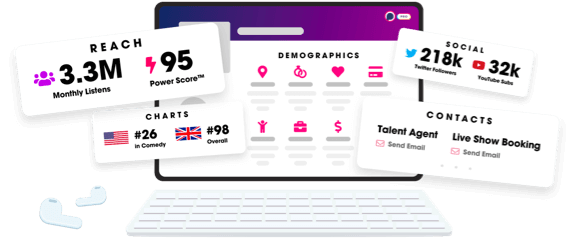
- Account
- Register
- Log In
- Find Friends
- Resources
- Help Center
- Blog
- API
Podchaser is the ultimate destination for podcast data, search, and discovery. Learn More
- © 2024 Podchaser, Inc.
- Privacy Policy
- Terms of Service
- Contact Us
