https://3speak.tv/watch?v=markegiles/lelezpxm
## How to post 360 Images on DLUX using SPK Network
Posting to dlux-io has transitioned to the SPK Network for file storage, and @dlux-io is sponsoring 30 day, 30MB contracts for free with a 10% beneficiary fee, making it easy for anyone to get started posting immersive 360 experiences with completely decentralized file storage, Storage contracts can be extended with BROCA, which is a resource credit that comes from SPK Power. The SPK Test network continues to improve, this is just the beginning.
This tutorial covers how to make a 360 Image Gallery on DLUX with SPK Network integration. The post shown in the video can be found here: https://vue.dlux.io/blog/@otolux/alien-spaceship-exploration
Sign in to dlux
- Go to vue.dlux.io
- Sign in with Keychain
- From the user dropdown click “Build”
- Under “360 IMG Gallery” click “Get Started”
Petition a storage contract (Requires 10% Beneficiary)
- The first section “Image Upload via SPK Network” shows your available storage contracts
- If there is a “+ Register Account” button click that first
- Now there should be “Wallet,” “Contract,” and “Petition” buttons visible
- Click “Petition” to get a FREE 30 MB contract sponsored by @dlux-io
Create a contract (Pay with BROCA)
- Click “Wallet” to view your BROCA, a resource credit that regenerates from SPK Power
- No BROCA? Power Up some SPK Token (TEST) - recommend at least 1 SPK Power (TEST)
- Once you have powered up some SPK Token (TEST), you should see your BROCA balance
- Click “Wallet” again to collapse it out of the way
- Click “Contract”
- Choose an amount of BROCA: 1 BROCA = 1KB (1024 Bytes), 1,000 BROCA = 1 MB
- Choose an account that will upload the files
- Choose a SPK service provider such as “dlux-io”
- Choose a beneficiary account (optional)
- Choose a beneficiary amount (optional)
- Click “Propose”
Upload files
- Now you should have a contract you can upload files into
- Click the “Magnifying Glass” button to inspect the details about the contract
- Click the “File Upload” button to reveal the file uploader
- Click “Choose Files” or drag-and-drop your files into the uploader.
- Remove any files you don’t want to upload, then click “Sign and Upload”
- The visual feedback doesn't update yet, the browser console may offer some info about the upload
- Open "Username > Files" in a new tab to see if your files finished uploading into the contract
Select the files you want to use for this post
- Once your files upload, the section “Your Hosted Images” should contain the contract and files
- Click “Details” to see details about the contract
- Click “Extend” to extend the contract length (requires BROCA)
- If a beneficiary is required, you will have 24 hours to post and finalize the contract
- Click “Add” for any files you want to add to the 360 Asset Manager for this Gallery post
Name and organize photos
- Add a name to each picture
- Adjust the order of the pictures using the “Up Arrow” and “Down Arrow”
- Delete any pictures you don’t want in this post using the “Delete Asset” button
- In the 360 Preview on the right side ensure the horizon bar is enabled
- Use the “Pan” and “Roll” sliders to adjust the horizon
- Click “Refresh dApp” if needed
Compose the post
- Under “Post Details” fill out the title, body, and tags
- “Post Preview” allows you to preview the post
- Add any relevant tags
- Use the “Include in DLUX Ecosystem” to add dlux-io as a 10% beneficiary (required for Petitioned contracts)
- Click “Publish” to finish the post and push it to the Hub
You can view posts at vue.dlux.io/hub or on your dlux-io profile page.
Join Podchaser to...
- Rate podcasts and episodes
- Follow podcasts and creators
- Create podcast and episode lists
- & much more
Episode Tags
Claim and edit this page to your liking.
Unlock more with Podchaser Pro
- Audience Insights
- Contact Information
- Demographics
- Charts
- Sponsor History
- and More!
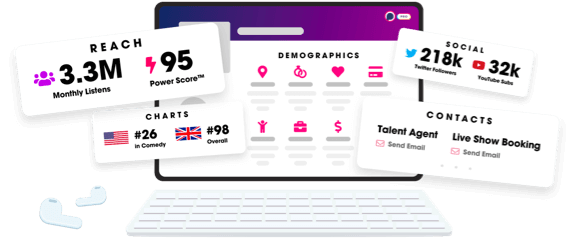
- Account
- Register
- Log In
- Find Friends
- Resources
- Help Center
- Blog
- API
Podchaser is the ultimate destination for podcast data, search, and discovery. Learn More
- © 2024 Podchaser, Inc.
- Privacy Policy
- Terms of Service
- Contact Us
