Call Option Backspread Strategy
Learn to Read an Options Chain
Unlike a stock that has a single consolidated bid and ask quote, options on a stock come in many different flavors. There are puts and calls, different strikes and different expiration months on many option contracts. Given that there can be hundreds or even thousands of different option contracts available for trading on the same underlying asset, it can be challenging to organize them all into a coherent presentation where they can be compared side by side. The typical approach is to display options in a table which contains all options for a given expiration. This is called the Option Chain or the Option Montage.
Loading The Option Chain For Your Stock
While browsing stock-specific data, there is a series of links running along the left edge of the page. Clicking on "Option Chain" on the left edge will display the Option Chain for that stock. Alternatively, to view the Option Chain right now for a specific symbol, enter it in the field below and click "View Option Chain". If your stock’s symbol is not visible in the field below or the Option Chain menu choice is not visible in the left-side menu, it’s likely that there aren’t any options available for the chosen symbol.
Symbol...
Viewing Historical Option Chain
By default the Option Chain is displayed for the latest business date, however Options Trader and Premium All-In-One subscribers can select a historical date from a drop-down labelled "Load Option Chain for Previous Dates".
Load Option Chain For Historical Date
Working With the Option Chain
Diagram of Market Chameleon Option Chain
Market Chameleon’s Option Chain presents a wealth of information to the user without it becoming overwhelming. A specific row in the option chain table contains call and put information for a given strike. The call is displayed on the left and the put on the right. The strike price is displayed prominently in the middle - between the call information and the put information. This presentation makes it easy to see the call and corresponding put side by side and view the strikes going up by ascending order. The At-The-Money strikes are enclosed in a black frame.
The pre-defined columns in the Option Chain are volume, bid implied vol, bid quote ask quote and ask implied vol. There is also a customizable column on the left and right edges that can be toggled by the user using the drop-down to display one of the following analytics for each strike:
Delta
Open Int
Gamma
Vega
Theta
Rho
IV Chg - Day’s Change in Implied Volatility
Mkt Chg - change in the price of the option since previous close based on the mid-point between the bid and ask prices
Options Trader and All-In-One Premium subscribers can download the information into a CSV file which is easily loaded into MS Excel and other analysis tools.
Download Option Chain Data into CSV file
Clicking on a value in the "Volume" column brings up a detail screen that shows the trade details for that specific contract. More on this below...
Clicking on a value in the "Strike" column brings up a detail screen that shows the implied volatility graphs for that strike. More on this below...
Choosing the Expiration Date
Expiration and root selector for Option Chain
The table on the right side allows the user to select a different expiration which will cause the option chain table to be re-drawn for another expiration. To the right of the expiration date there may appear the letter "E" indicating upcoming earnings or "D" indicating upcoming dividends. Hovering over the "E" or "D" brings up details about the event.
Viewing Trades For a Selected Option Contract
Trades Pop-up for an Option Contract
Clicking on a value in the cell of one of the Volume columns (call or put) in the Option Chain brings up a screen showing trades and trade summaries for the contract associated with the selected expiration, strike and root. Click "Close" on the lower-right corner to close it.
Viewing Impli
From The Podcast
Options Report
MarketChameleon.com presents the daily Options Report podcast with ideas for your trading day.You can access the same data we use on the show for FREE athttps://marketchameleon.com/Follow us on Twitter for stock tips and data all day long:https://twitter.com/MarketChmlnFacebook: https://www.facebook.com/MarketChameleonWins/**DISCLAIMER**MarketChameleon.com, we provide a unique online experience for investors and traders of both stocks and options. Our goal is to be the premier provider of options information, using both stock fundamentals data as well as options analytics to provide better insight for those who wish to make informed investment decisions.Please Be aware that MarketChameleon is not a registered investment advisor or a broker-dealer. MarketChameleon does not make recommendations as to particular securities or derivative instruments and does not advocate the purchase or sale of any security or investment by you or any other individual. MarketChameleon does not guarantee the accuracy, completeness or timeliness of the Information. By using the Services of MarketChameleon.com, including any applications or content available through us, you agree that use of the Services is entirely at your own risk. You understand and acknowledge that there is a very high degree of risk involved in trading options.Join Podchaser to...
- Rate podcasts and episodes
- Follow podcasts and creators
- Create podcast and episode lists
- & much more
Episode Tags
Claim and edit this page to your liking.
Unlock more with Podchaser Pro
- Audience Insights
- Contact Information
- Demographics
- Charts
- Sponsor History
- and More!
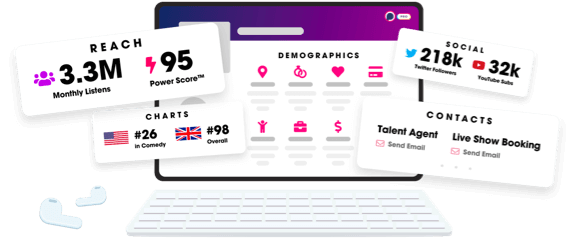
- Account
- Register
- Log In
- Find Friends
- Resources
- Help Center
- Blog
- API
Podchaser is the ultimate destination for podcast data, search, and discovery. Learn More
- © 2024 Podchaser, Inc.
- Privacy Policy
- Terms of Service
- Contact Us
