Good podcast? Give it some love!
lynda.com
Photoshop Top 40 with Deke McClelland
Good podcast? Give it some love!
Rate Podcast
Episodes of Photoshop Top 40
Mark All
Search Episodes...
In today's installment of Photoshop CS5 Top 5, Deke demonstrates Photoshop's bristle brushes, which simulate traditional paint brushes—the kind your local art-supply store sells—and its new Mixer brush, which lets you give a photo a painterly l
In this installment of Photoshop CS5 Top 5, Deke McClelland explores a feature he calls fun to use, funny to watch, and extremely powerful. Take a fifteen-minute tour of the Puppet Warp feature, then head over to check out all of our Adobe CS5
Refining selections and creating masks are unglamorous but utterly essential Photoshop techniques—you've got to master both in order to perform tricky compositing tasks, such as extracting a person from an image and then adding a different back
Whether you want to be subtle or brash, the greatly improved HDR features in Photoshop CS5 are worth a close look. They're the subject of today's Photoshop CS5 Top 5 movie. Watch as Deke McClelland walks you through Photoshop CS5's HDR toning a
In this first episode of Photoshop CS5 Top 5 on lynda.com, Deke McClelland introduces us to the common sense enhancements, tweaks, and fixes in latest version of Adobe Photoshop. Learn about the new Straighten button, the Content Aware Fill too
Virtually every Photoshop project starts with Open (how often do you choose New?) and ends with Save. And unlike other apps, Photoshop treats all image formats as native. Open and Save are the alpha and omega of imaging.
Home to at least eight of the features Deke has mentioned so far in the Photoshop Top 40 Countdown, the Layers palette is command central—the place where most of the action in Photoshop happens. Were it not for this one palette, Photoshop as we
The essential Image Size command lets you scale an image on screen or in print. Here's your chance to understand resampling and resolution, both of which affect the core quality of your digital photographs.
Photoshop lets you modify your view of an image using a variety of tools, commands, and options. But you don’t need a single one of them. Learn a few shortcuts and you’ll be working at maximum efficiency in no time.
Photoshop doesn’t sharpen focus, it sharpens detail. Using any of three remarkable filters, Unsharp Mask, Smart Sharpen, and High Pass. Apply them as smart filters, and you’re ready for any output scenario.
Photoshop doesn’t just support multiple color spaces, it supports infinite variations on the device-dependent ones. You can open an RGB photo, process it in Lab, and output it to CMYK, with certainty that the conversions will work.
The safety-net trio of Undo, History, and Revert protect the intrepid image editor from unexpected disasters. But they also let you toggle operations, compare before-and-after images, and move back and forth through time.
The ubiquitous eyedropper is simple in purpose and easy to use. But imagine a world without it, where you had to dial in every one of the 16.8 million+ colors manually. The eyedropper is Photoshop’s color ambassador.
The Levels command, and its cohort the histogram, let you adjust luminance levels on a channel-by-channel basis. The upshot is that you can increase contrast, correct for color cast, and make a bad image good.
The Color Settings command is your way of establishing reliable color management policies across the entire Creative Suite. While admittedly techy, it ensures that what you see is what everyone else sees as well.
Changing the Opacity is like mixing a cocktail with, say, 30% active layer and 70% all layers below. Assigning a blend mode is like shining a light or casting a shadow: The active layer infuses those behind it with life.
Camera Raw is an independent application that lets you develop your raw photographs and exploit every byte of the vast information captured by your digital SLR. Not just powerful, it is a force unto itself.
Want to let the world know who made your photo? Then choose File Info. Here you can assign a title, an author (you!), a copyright, and a Web site. No image should go out without a visit to File Info.
Gaussian Blur is a filter that blurs an image. But its also the math behind the Feather command, drop shadows, and everything that is soft in Photoshop. Watch this video and learn why GB is so important.
Much can be said of masking: Masking is the art of using the image to select itself. Masking lets you apply the entire weight of Photoshop to the task of editing a selection. And masking, thy name is alpha channel.
An adjustment layer is an independent layer of color adjustment that can edit any time you like. Plus it affects all layers below it, consumes very little space in memory, and affords the opportunity for selective edits.
Yes, layer effects let you make drop shadows. But they also let you create credible compositions, render simple layers in dimension, and add ambient lighting. I cannot imagine working in Photoshop without them.
Smart objects aren't all that smart. And they aren't objects. What they are is envelopes. The kind that hold things. And keep them safe. So that everything you do protects the image from harm. This is Photoshop at its best.
Buried deep inside the Layer Style dialog box are two slider bars, This Layer and Underlying Layer, that let you blend pixels according to their brightness. Despite their prosaic names, these sliders rank among the most powerful features in all
As powerful as Photoshop is, there is little about the program that is obvious. Case in point: How do you rotate a layer? Right-click on it and select Rotate? Choose Rotate from the Layer menu? Click on the Rotate tool? The answer is no, no, an
Join Podchaser to...
- Rate podcasts and episodes
- Follow podcasts and creators
- Create podcast and episode lists
- & much more
Unlock more with Podchaser Pro
- Audience Insights
- Contact Information
- Demographics
- Charts
- Sponsor History
- and More!
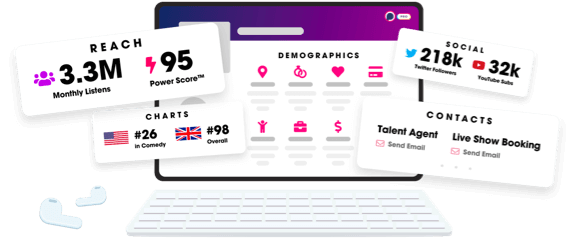
- Account
- Register
- Log In
- Find Friends
- Resources
- Help Center
- Blog
- API
Podchaser is the ultimate destination for podcast data, search, and discovery. Learn More
- © 2024 Podchaser, Inc.
- Privacy Policy
- Terms of Service
- Contact Us
