Episode 16: Using Google Tools in the Classroom:
Google Drawings and Google Keep Edition
featuring Jared and Kari Wall
SHOW DATE: December 10, 2018
SUMMARY: Basic tips for choosing and using Google tools in the classroom for teaching and learning: focusing on how we use Google Drawings and Google Keep.
SHOW NOTES:
News and Notes:
We are working on our next episode and we have received some responses, but want more. We want this episode to be able to give teachers some resources that will help them and their students when you have to be away from class. We need comments or suggestions on tools you could use to teach your class when you have to be off campus. Any comments may be used in one of our upcoming episodes! Here is the link to our Flipgrid: https://flipgrid.com/b0eab2bd.
Remember our current contest is for a Christmas Goodie Box giveaway from Wall EdTech. To enter for a chance to win, you must visit our podcast page on Itunes, Spreaker, or Iheart Radio and leave a review of the podcast. Be honest. Tell us what you think. Just like our students, we need to know what is working and what needs to be tweaked in order to make this show as effective as it can be for you, our listeners.
Have you seen our website? Changes have been happening! Check out our website at www.walledtech.com where we have been updating information and resources so you can access things better. Under construction: a better organized and more useful section of video tutorials.
Technology Tools & Trends
Technology Tools:
Trend: Student Creation vs simply encountering technology in the classroom. While many are beginning to use technology in the classroom, for most, this simply means students are completing the same old activities using technology. Think past the worksheet by ensuring students are experiencing the power of technology to help them to create. Whether this be finding their own voice through apps like FlipGrid or creating posters, videos, or presentations using apps like adobe spark, canva, screencastify, or google slides, we must be sure that students are learning and showing what they have learned through creation.
Tools: Classroom Intercom is a social media app that allows admins and teachers to create a social media presence that the students can control. This teaches students digital citizenship as they help to promote their own school activities. Student posts are sent to the administrator dashboard for approval to ensure posts are appropriate.
Question:
What is Google Drawings?
Drawings is a blank canvas that allows users to collaborate and work together in real time.
Create flowcharts, organizational charts, concept maps, and other types of diagrams
Insert images
Drag and drop options
Change background to an image, solid color, or transparent
Can be embedded directly into a Google doc
How are we using Google Drawings in the classroom?
Maps (make the background as an image)
Used this in social studies to have students create their own maps (physical, political, and climate)
Drag and drop
Use Drawings to create or simulate technology enhanced questions in which students must drag and drop concepts in the appropriate place on the graphic.
Science (life cycle, cell parts, etc.)
Social studies (maps, timelines)
English (plot maps, chronological order, summary, venn diagrams, etc)
Story Maps
Use to have student fill in a plot map or the hero’s journey map.
Add images (even animated gifs) to add creativity
I have used this along with the transferrable skills students have acquired with other programs to reinforce the proper way to resize and crop images. Students create posters that are a representation of themselves
Memes can be made using Google Drawings that can reflect a portion of a lesson
What is Google Keep?
Keep offers a variety of tools for taking notes
Includes text
Lists
Images
Audio
Keep is completely customizable with colors and images. You can “pin” a note to keep it at the top of your list.
Google Keep can be shared with others just like other Google tools.
Google Keep can be linked with Google Calendar to set reminders of things you need to do.
Keep also has a feature that allows you to copy the notes to a Google doc.
How are we using Google Keep in the classroom?
My students use Keep as a running tasks list of their activities and assignments.
Used as checkboxes, students have a daily record of what they need to accomplish and the due dates. Once they have completed and submitted an item, they check that task off their list and it moves to the bottom of the task list.
This gives them a feeling of accomplishment by being able to cross an item off a list.
Keep keeps a record of the tasks without deleting the items that have been checked off. This allows me to double check with them if there is an assignment or due date in question.
How are we using Google Keep professionally?
Tasks list...much like my students, I create a task list of things I need to accomplish and check them off once they have been completed.
I use Keep in meetings when recording notes. I can then copy the notes to a Google Doc if I need to
How are we using Google Keep personally?
Keep is a fantastic way to keep a running grocery list that can be shared with others.
Tasks list of things that need to be done, errands, bills, etc.
Next on Wall to Wall Podcast: We will discuss how you continue the learning process when you are not in class. We will talk about the technology tools being utilized for students to continue with their lessons and activities when a teacher is not present in the classroom. This is the Flipgrid we have asked you to let us know.
Join Podchaser to...
- Rate podcasts and episodes
- Follow podcasts and creators
- Create podcast and episode lists
- & much more
Episode Tags
Claim and edit this page to your liking.
Unlock more with Podchaser Pro
- Audience Insights
- Contact Information
- Demographics
- Charts
- Sponsor History
- and More!
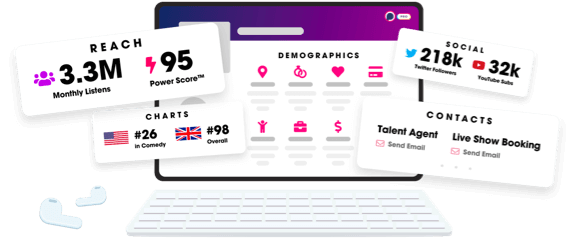
- Account
- Register
- Log In
- Find Friends
- Resources
- Help Center
- Blog
- API
Podchaser is the ultimate destination for podcast data, search, and discovery. Learn More
- © 2024 Podchaser, Inc.
- Privacy Policy
- Terms of Service
- Contact Us
