
 Jim O’Reilley and Birgit Pauli-Haack are responding to a common question, how can we build a collaboration tool and process using Google Drive and what features should we expect from it? Since this can be a critical topic in geographies like ours where Board Members may vacation in the North during the summer months, we will include tips for managing a board when some are not physically present.
Jim O’Reilley and Birgit Pauli-Haack are responding to a common question, how can we build a collaboration tool and process using Google Drive and what features should we expect from it? Since this can be a critical topic in geographies like ours where Board Members may vacation in the North during the summer months, we will include tips for managing a board when some are not physically present.
We are discussing Google for Nonprofits simply because of the low cost (free), and the ability to communicate, collaborate and secure your work within Google Drive. We use it all the time and find it to be efficient and very easy.
More information in below transcript
Resources on Board Collaboration Tools
- Tech4Good SWFL: Recap: Collaboration Tools for Nonprofit Boards and Remote Workers
- Idealware: Consumer’s Guide to Board Portals in May 2016.
- Google for Nonprofits
- Episode #16: 2017 Nonprofit Technology Awards (on NTEN Communities)
- NTEN Online Communities
Next Episode: Episode #19: Technology for a Start-up Nonprofit Organization
Subscribe to our podcast on your most favorite network:
Previous Episode: Episode #17: Timing & Scheduling Social Media Posts
Transcript: Using Google Drive for Board Collaboration
Jim O’Reilley
Hi and welcome to episode number 18 in our podcast series from NP Tech Projects. I’m Jim O’Reilley and I’m here with Birgit Pauli-Haack, we are two of the founders of NPTechProjects. Birgit and I have recently received questions from several sources about building some sort of collaboration tool for boards. Some people are calling it a board portal and implying that it’s in a website and other people are saying a Google tool within Google Drive. What we thought we would do is try to simplify this topic for you and talk strictly about the collaboration outcomes that you can derive from building your system within Google Drive.
When you consider the features that your organization may need you need a starting point, which in this case is a specific product, Google Drive, that blends well with the rest of your system or you can think of this as a stacking strategy. We’ll be focusing on stacking in our next podcast but since we’re speaking about building a collaboration tool here we need a starting point and that’s what our starting point will be. One of the things that we are subject to here in South Florida, it becomes a very critical topic in the geography like ours where board members may vacation in the north during the summer months. We have to talk about how to manage a board when some are not physically present.
We are discussing G Suite, which used to be called Google for Nonprofits simply because of the low cost, namely it’s free, and the ability to communicate, collaborate, and secure your work within Google Drive. Birgit and I use it all the time and find it to be efficient and very easy to use. Google Drive is organized into files and documents each of which can be shared with specific email addresses. In addition, each user at each folder may be granted either read only or edit Access. This is for security as to who can get involved with various aspects. In this case you create a file, which we’re calling board portal, and beneath that create additional files for each of the features that we’ll be speaking about.
For the board portal you will want to share it with your board members, your executive director, and some files not to others and Google Drive allows you that abilities. We’ll begin our discussion by using a matrix created by Idealware and your Google Drive portal will need to address the following features. Birgit, how about leading us off.
Google Docs – Co-authoring, version control and sharing controls
Birgit Pauli-Haack
Hi everybody. Yeah, doing this on Google Drive is also in connection with other proprietary systems that cost a whole lot of money, which smaller organizations are not able to afford. That’s where the comparison matrix comes about. Idealware has a consumer guide to board portals published and the feature set was reading and annotation of documents. Google Drive can help with that very much. First, it has version control so more than one person writes on a document, it keeps track of all the changes.
It not only keeps track of all the changes, it also keeps track of when it happened and who did what. It’s actually nice being color coded, then you can actually reverse back to a previous version if you wanted to. Once you are done with the document you can publish those documents either on the web as it is or download as a PDF or share with more people on a link. You could do gender items on Google Documents and then also put in documentation what you would put together.
Google Apps – Google Calendars
Jim O’Reilley
The second feature that we’ll talk about is calendars. An organization might have multiple calendars. Again, we’re talking within Google because as a side note Outlook will not share calendars with Google. For calendars you might have a personal calendar with your own personal schedule on it, you may have a board calendar which talks about when the board meets. You may have an organization function calendar that tells you when various things are going to happen within the organization. We also suggest that you might want to have a public calendar so that you know when there’s specific what might be community events that your organization would like to participate in. One of the things that’s very easy in Google Drive is the use of calendars.
Birgit Pauli-Haack
Yeah. Just a side note, we’re talking Google for Nonprofits so G Suite is a part of it, which uses the domain name of the organization. Outlook has an equivalent or Microsoft has an equivalent, which is Office 365. The difference is that’s quite critical is that most of your board members won’t have an organizational email address, they might have a Gmail address or use Google from a different account. In Google for Nonprofits you can set it up so documents can be shared outside the domain so someone with your organization.org address can share with someone who has a Gmail address. Office 365 cannot do that neither with calendars nor with documents so that would be certainly a hindrance if you would consider 365 to go through the same thing.
In the calendars you can also grant access to certain and different levels. Someone can read a calendar but not edit. Somebody can see that there are events in there but not what the events are.
Board Books as Folders on Google Drive
Jim O’Reilley
The next feature we want to talk about is called Board Books. The Board Books are what I used to refer to as your permanent record. That is, you’re going to need at some point a record of your board minutes and meetings, by year, by meeting, and so you’re going to need Board Books. What you do with this is you can organize it almost any way you want by specifying specific folders but you are going to need a folder for a board year, for example 1917 or 2017. If it’s 1917 the computer hasn’t been invented yet so forget what I just said … For 2017. You’ll need a record of all the meetings in 2017, you’ll also need them for 2018, I hope.
You’re not required to share individual documents in your Board Books, however they do have to be available for certain people. That might be auditors, it might be people that are investing something in your organization or in charities like yours so your Board Books are very important and they have to be set up in a pretty standardized for you way. It doesn’t have to be standardized for everybody but you have to be consistent.
Birgit Pauli-Haack
That’s interesting, I would not have saw that Board Books would actually be public record in the future, it would just kind of be documents that prepare everybody on the board for what’s to come and have supporting documentation. There might be some overlap there so it could be that you have one for the official records like the minutes and then you have one where just the supporting documentation or communication is also scored. The best feature about sharing folders is that the documents in there as well as sub-folders in a folder actually inherit the sharing policy that you have on that one folder.
If you share a folder, create a folder and share it with a certain group of your board then every document that you put in that folder does not have to be shared again. It’s automatically inheriting the sharing policies from that parent folder, which makes it much easier when you think about the sharing policy around your whole organization. What happens when a board member leaves or their term is over with the access to those files or what happens with staff members that leave and need to have access. Looking at folder sharing is quite [inaudible 00:08:50].
Jim O’Reilley
Let me give you an example of a supporting documentation. In most states you tell the state who’s a member of your board. That’s usually done with a letter sometimes with minutes accompanying it, sometimes not, but the letter that informs the state agency about changes in your board membership can be a supporting document that’s part of the board books. That’s just one example of what we’re talking about here.
Birgit Pauli-Haack: Good.
Jim O’Reilley
You have other documents that also need to be organized in auxiliary folders. Some of those documents might be your annual audit. It might be a record of a fundraising event that wasn’t part of the minutes of any meeting but it’s a major activity of your organization. When you’re starting to use that kind of thing, the fact that you’re sharing information around the organization, Google Drive is very, very helpful for that because it tells you exactly who has seen the results of that activity. If somebody says they never got it, that’s not your fault because you can show that you shared it. You can actually create a spreadsheet that would be a record of who you shared all your specific documents with and keep that in your auxiliary folders as well.
Collborate on Google Docs, Google Sheets and Google Slides together
Birgit Pauli-Haack:
Okay. The next feature set would be general collaboration, which I understand one or more people co-author documents or do research and share them on Google Docs. One point is also that when you have the sharing online that you actually see what has changed since you were in there last. There’s always a little note on top of the screen, which I see right now, when we look at our outline here for the podcast it’s like, see new changes and see the changes since you last viewed this document. It’s very helpful when you come back after several days and you know there has been some collaboration going on.
Google Drive is not only about Google Docs, also Google Sheets so Excel spreadsheets can be shared or have a collaboration data entry for certain things like editorial calendars and other spreadsheets that can have edit or viewing or both sharing. Then Google Forms comes into place as well when you’re in there, also Google Slides which is pretty much Power Point to collaborate on. Anything else that I missed?
Yeah, it’s something I’ve missed in this category that I know is important to what we’re talking about with board collaboration. That is when you have votes, when you have voting within minutes. I forget whether that’s a Google form you would use at that point or what you would use.
Birgit Pauli-Haack:
The voting, it depends on what kind of meeting you have. If you have a face-to-face meeting and everybody just collaborates on the documents then you can have it in the room. If it’s asynchronous and everybody, you need a decision, that is normally done by email or something like that. You could use Google forms but it really depends on your protocols of how you conduct your meetings.
Google Hangout for Virtual Board Meetings
Jim O’Reilley
The other thing that you can do, under the topic of collaboration, is that you can use a Google Hangout and actually talk face-to-face and look at the document and be speaking with the person that you’re co-authoring with, which is very handy at times. I know I often get lost mentally as to where I am when we’re working on a co-authoring thing. It’s very handy for me to just send a quick note to a peer and say, “Want to go to a hangout?” Then we’re talking face-to-face as well as looking at the document at the same time, that’s a great way for collaboration.
Birgit Pauli-Haack:
Yeah, yeah. Google Hangout is very, very helpful as a video conferencing system. Okay, the next point on our list was mobile usability. That goes to the point that people bring their tablets to meetings or they are in a conference call on their phones. Google G Suite as a part of Google for Nonprofits has apps available for each of the functions, every app store, for iPhones, Androids, tablets, and iPads, I think even for Windows tablet also. That’s very, very helpful because we have seen board members having everything on their tablets viewed in their emails or in their G drives. It’s very helpful.
Jim O’Reilley:
One of the things that’s really helpful I think was Google Drive as it relates to a Board, is that you can use it during board meetings. Let’s talk about that for a little bit because there are notes that people might use for recording a discussion within the meeting but those are not necessarily part of the minutes because the minutes is the permanent legal record of the meeting so you can separate that. You can have your agenda online, people can add their comments on the agenda, and then the secretary would approve what goes into the minutes usually with the chairman of the board and the executive director collaborating at that level. It’s very, very handy for doing that as well.
How about telling us a little about security?
Google Drive Security and Access Management
Birgit Pauli-Haack:
Security and access management, of course it needs to be set up for Google Drive or G Suite on the administrative level anyway for your organization. You have a policy how those with bring your own device policies or with computer policies, one thing that really helps with security and prevents accidental hacking or social hacking is to consider two factor authentication. Not only user name and password in addition to the second factor is in addition to user name and password you also have a separate feature to check that that person is really the person that they pretend they are. That could be either with a code that is sent to the cell phone or on setup you also get eight digit codes that you can print out and put in your wallet. You could use a Google authenticator that generates six digit pass codes to have the second part when it asks for verification be done.
I wouldn’t go that far to do iris scans or fingerprinting but that could also be the second factor. All the documents that you put in Google Cloud are encrypted on storage so only when somebody who is authenticated sees them will they automatically be decrypted so you can actually read it but those documents are not accessible for anybody who’s not authenticated. Anything else with approval security?
Jim O’Reilley:
The thing for you folks listening to know is that this G Suite is very well tested. It’s in wide use, it’s very easy to use. We’re covering a lot of ground here today but none of the individual steps are difficult. I think that’s important for you to understand. I think the next category we get into is some sort of sub-features for smaller organizations. When price is critical for your organization once you’re a 501C3 and you’re approved at that level everything we’ve talked about is free. There’s no additional cost. I think there’s a very high point at which, if you go beyond a certain point in memory you can buy more memory but that’s well in the future.
Google G-Suite for Nonprofits Cloud Storage
Birgit Pauli-Haack:
Yeah. It starts at 100 gigabytes, which is quite a lot. It’s also very, very helpful to have everything in the control of the organization. You could start, theoretically, collaboration amongst board members without using the organization being on Google Drive and just use that or Dropbox or something like that but some of the features will then not be available, like the whole collaboration part of that. We talked about conducting votes electronically. If that is really what you need to do then Google Forms is a fantastic tool for that because it automatically can track user names.
It also can do quizzes and general surveys that are pointed toward the beneficiaries of your organization but you could also keep it in view of the board. We talked about online meetings already. Google Hangouts is the way to go if you wanted to but you actually, theoretically you can use any online conference system that allows you to screen share so people who are in the call can see where the agenda is and which form is already there.
Jim O’Reilley:
One thing I’d like to emphasize in this area is that beyond online meetings you can use Hangouts as a way for board members to talk with people that are running special events. If someone is a user of your charity and they would like to do a testimony of some sort or testimonial for you, if it’s on Google Hangouts you can make a permanent record of it and include that eventually in your website. It’s a tool that you can use in many different ways and it overcomes a little bit of the barrier of meeting electronically like meeting by phone where you can’t see body language. You can’t see if somebody’s reading a newspaper as opposed to paying attention to what’s going on in the meeting. I find it to be a very easy thing to do, and for me to say something’s easy believe me it’s easy.
One of the things however when you’re talking about this is that you’re going to have to do training. You’re not going to be able to say, “Okay, we’re all going to do Google Hangouts and hang up and say call me back at two o’clock.” At some point you’re going to have to train everybody that’s in the system. The best thing to do is to figure out how you want to conduct your training and to do it consistently so that as people move between functions, a volunteer moves up and helps manage an event, they don’t have to re-learn something totally do, they then move up to be a board member.
Again, they’ve already used it, they’re already comfortable with the system. That kind of thing’s easy. Birgit, I know you’re very familiar with training and I don’t want to leave anything out here.
Birgit Pauli-Haack:
I think it would be to consider, say that if a board member doesn’t know how to do this or forgot how to do it or is stuck something, who do they call in your organization? Who is the one that works with them through that particular issue? I don’t think it would be a good idea to have the executive director be your IT customer service in this case. It could also be when you implement that, or if onboarding a new board member, that you might want to think about two or three people from the board that can be that buddy of the new member and have a buddy system there. Sometimes an organization uses accidental techy, just be careful. That person also needs the time to do some customer service or walk them through that.
There’s also an idea for you, NTEN has online communities. We talked about it in our 15th episode. I put the link in the show notes of course. They have online communities, like for IT Decision Makers, Women and Nonprofit Tech or project management or WordPress for Nonprofits. Some of them actually have non-suite conference. They use a tool for Google Conference. There you can … What they use is for note taking is Google Docs. There you can see when 20, 25 people kind of collaborate on their note taking how that actually transpires. They use the Chat Window. It’s a text chat, it’s not an audio chat. Then for those people that are not talking, they kind of have their own chat conversation going. It’s certainly an opportunity to see these kind of online meetings in action when using Google Docs.
Google G-Suite for Nonprofit word on Desktops, Laptops, Tablets and Mobile Phones
Jim O’Reilley:
One of the things that you need to consider when you’re deciding a system is what devices are you actually going to need when you’re conducting a meeting. Some of your meetings are going to be face-to-face. Some of them will be hybrid where some of your board members and your ED is present but others are not. You’re going to need to be familiar with a combination of tablets and laptops. You’re probably going to have to have access to a conference call speaker, meaning a physical speaker device that you can put on a table, not someone to stand up and talk. Those things you’ll need and you’re also going to need phones plus a tablet for people that are working remotely. It’s strictly so that they can add verbal comment or verbal discussion to a topic and not feel as though they’re restricted to what they can do on a keyboard.
Birgit Pauli-Haack:
Yeah, and that holds true if you do a video call on the laptop of tablet, then you don’t need a phone of course. If you need to call in and it’s just a conference call then you definitely would need a phone. Many conference call systems can use voiceover IP, meaning you can use the speaker in the phone but definitely would suggest that you use also a headset so the feedback from the microphone listening in to the call as well is eliminated because that can drive everybody on the call crazy.
Jim O’Reilley:
The other reason for having a phone to back up your tablet or your laptop is that as you’re dealing with people around the country there’s different kinds of internet providers. If somebody’s on vacation and they’re in a remote area they might lose internet service but with their phone they can continue to participate. You’re not forced to stop a meeting because somebody in Minnesota all of a sudden is looking at a moose and can’t collect on their laptop.
One of the other things we want to talk about is the secretary to your board is an elected position in most every case and as an officer is expected to be an active participant in the meeting and probably the person most responsible for what ends up in your minutes. That means almost by definition you’re going to need what we’re calling a scribe, for lack of a better word, someone who can take notes on exactly what’s being said and possibly backed up by a recording what’s actually being said so that nothing is lost when you’re putting things together.
It can be very uncomfortable for everybody to, three weeks later somebody says, “That isn’t what I said,” or, “I thought they said this, I didn’t think they said that.” Having a scribe and a recording is a very positive step for you when you’re managing your board and you’re managing the board meetings.
Birgit Pauli-Haack:
Although in one of our panel discussions, at our Tech4Good meeting, one of the panelists cautioned that if you do have a recording those can be subpoenaed. We are pretty much on the end.
Google Documents available for offline editing
There was one thing that I want that kind of triggered when you said internet connection. Of course all the Word documents are now in the cloud so can you access them when you don’t have internet? Like on a plane or on a car drive or in Minnesota in front of the news. Google, I think it’s about a year ago, year and a half ago, started to implement offline editing on documents. It syncs your local computer with the document or downloads it to your phone when you say, “I need this document available offline.” Then it will open up that feature. Then next time when you go online after you worked on it, it will sync up the changes with the online documentation, the online version.
Jim O’Reilley:
Well good, we’ve covered a lot of ground here today. I’m sure we’ve created a lot of questions in your mind. We’ll of course in the show notes have the link to the Idealware features that we discussed individually and there’s another Idealware document that compares proprietary systems and talks about how much it costs based on the size of your board. It was pretty obvious to me when I was looking at that that I prefer the free service myself.
Birgit Pauli-Haack:
Yeah. It’s the consumer guide to board portals that we will share. We also talked a little bit … Is there other ways to do this apart from those proprietary systems? We also considered, looked at WordPress. If your website is on WordPress you could do some of it like a Word folder or access restriction to certain pages that has PDF documents or something like that. What you’re missing completely is that collaboration piece and the more granular access restrictions that you could do. We thought about Office 365 and I mentioned this already that Office 365 is internally certainly an alternative to Google G Suite but it’s not when you have to collaborate with outside people on your documents because Office 365 does not share outside the domain.
That’s pretty much for me too so send us your questions, let us know what else you would need in terms of setting this up.
Jim O’Reilley:
As I mentioned earlier in the introduction, we intend to cover the topic of software stacking in our next episode. What we mean by that is when you’re starting with a blank piece of paper and you’re trying to build your plan, where you start and how you start with something that no matter what happens to your organization you don’t have to start over at the beginning. That will be our next episode and I’m looking forward actually to learning a lot more about that because I understand some of the concepts but not some of the specifics. Until next time, thank you very much and send in your comments, criticisms, whatever you’d like.
Birgit Pauli-Haack:
Goodbye.
Join Podchaser to...
- Rate podcasts and episodes
- Follow podcasts and creators
- Create podcast and episode lists
- & much more
Episode Tags
Claim and edit this page to your liking.
Unlock more with Podchaser Pro
- Audience Insights
- Contact Information
- Demographics
- Charts
- Sponsor History
- and More!
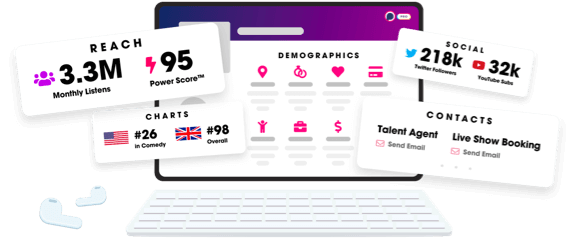
- Account
- Register
- Log In
- Find Friends
- Resources
- Help Center
- Blog
- API
Podchaser is the ultimate destination for podcast data, search, and discovery. Learn More
- © 2024 Podchaser, Inc.
- Privacy Policy
- Terms of Service
- Contact Us




