Episode Transcript
Transcripts are displayed as originally observed. Some content, including advertisements may have changed.
Use Ctrl + F to search
0:04
Well, it's
0:04
January 12. Have you failed your
0:07
New Year's resolution already?
0:11
Maybe,
0:13
right, if we even
0:13
made one? Well, I think one
0:17
thing we can agree on, though,
0:17
is we would all like to be more
0:23
productive this year.
0:24
Yeah, definitely.
0:24
Especially if we're going to be
0:26
home a lot with the pandemic and
0:26
everything still going on. So
0:31
right, likelihood
0:31
is that everyone's still going
0:33
to be working from home. I might
0:33
we're both permanently working
0:36
from home. Yeah, you know, as
0:36
far as we can see, but what apps
0:41
are out there that can help us
0:41
be productive. And there's a
0:45
lot, right. So in this episode,
0:45
we're going to share with you
0:48
our 10 favorite apps, including
0:48
a bonus of what keeps us the
0:53
most productive, especially over
0:53
this year. Yeah.
0:56
So let's get into the episode.
0:59
Welcome to working home
0:59
parents helping you find
1:03
stability between client calls,
1:03
and potty training, because
1:07
we're all figuring this out as
1:07
we go. And now, your hosts,
1:12
Amanda and Dan Norton.
1:17
So you already
1:17
know what I'm gonna say, because
1:20
it's my favorite list that I use
1:20
every single day. The any list
1:25
app,
1:26
I feel like we mentioned this in like every other
1:28
Yeah, I think we're gonna have to start reaching out to get sponsored. I
1:30
love this any list app, it is
1:36
something I use daily, like I
1:36
always mention, one of the
1:40
things that I'm going to start
1:40
doing is making a list of chores
1:44
that I need to complete on this
1:44
app daily, so that I'm not
1:48
overwhelmed throughout the week,
1:48
and I have a little bit of
1:52
better order in my life with
1:52
when things can get done. So
1:56
that's how you could use the app
1:56
is if you want to get chores
1:59
done if you want to put your
1:59
shopping list on there. Your
2:03
list to get gifts for people. So
2:03
and we have an even by store we
2:07
have Okay, when we go to
2:07
Kinko's, when we get these
2:09
items, when we go to stop and
2:09
shop, we get these items. And so
2:12
you can list every single store
2:12
that you go to on a regular
2:16
basis. And you can just document
2:16
what what apps you want. And you
2:21
can just write down what items
2:21
you need from those stores.
2:26
Because sometimes you go to
2:26
different stores for different
2:28
things. So why not have a
2:28
specific list with that store
2:32
name, and the items that you
2:32
usually get there?
2:36
Yeah, that's
2:36
helpful too, because we we paid
2:39
for the premium, which gives us
2:39
the family the the family
2:43
version of it so that we can
2:43
both share a list. Yes. And that
2:47
makes it really easy because he
2:47
could cross it off. So like
2:49
Amanda can add the, you know,
2:49
anything that's on the you know,
2:52
that we need that I would note
2:52
add, but then I could cross it
2:55
off from shopping and vice
2:55
versa. We do it a lot while
2:58
we're at the stores to like if
2:58
I'm out shopping, or you're out
3:00
shopping, and I'm home and I'm
3:00
like, like we're missing syrup.
3:05
Like in the moment, we can I can
3:05
add it to the list without
3:07
having to like call you and tell
3:07
you hey, I just added like, it's
3:11
just added to the list. And it's
3:11
there, you don't have to worry
3:13
that you miss my text or something.
3:15
It's amazing list.
3:16
It's also really
3:16
good. I'm not going to say the
3:19
name. Because there's one
3:19
sitting right next to me, but
3:21
the Amazon Echo show kind of
3:21
thing or whatever your Smart
3:25
Home tech me we did have that
3:25
smart home tech episode with
3:28
Craig Williamson is, it's really
3:28
helpful because we're able to
3:33
sync any list to it. And while
3:33
we're like in the kitchen, or we
3:37
find something that we need, we
3:37
could just yell the name, you
3:42
know, whether it's You're the
3:42
one that use from Apple or for
3:45
Google or for Amazon, we use the
3:45
Amazon one. And you could yell
3:50
that name and then just say add
3:50
syrup to the list. Yeah. And
3:54
it'll get and you say what list
3:54
you want to add it to like I
3:57
don't even have to say the any
3:57
list app. I just say add syrup
4:00
to the Walmart list. Yes. And it
4:00
just gets added, which is really
4:03
helpful for me, because then I don't even have to open up my phone. So
4:06
how many times do
4:06
I come home from the store? And
4:10
you're like, Oh, I forgot this.
4:10
And then I'm like, well wasn't
4:14
on the list. And it's like, in
4:14
that moment, when you think of
4:17
something, you don't have to
4:17
always write it down on the
4:19
phone, ask you know who? To put
4:19
it on there. I try to like
4:25
remind you to do that. It's like
4:25
we're so spoiled now. You know?
4:29
Yeah. Yeah. Well,
4:29
if we're gonna speak of a list
4:32
to my favorite app, that sort of
4:32
like a list is Trello. So that'd
4:38
be number two is just the Trello
4:38
app. I love using Trello. I've
4:42
used it for a long time, and I
4:42
definitely use it within my
4:45
business. But just even getting
4:45
work done. It's It's similar to
4:50
the ideas if you write a bunch
4:50
of sticky notes, right? Yeah, if
4:56
you were to write like, you
4:56
know, five different things,
4:59
each one on a sticky note And
4:59
then you just basically move
5:01
that sticky note from list to
5:01
list. That is basically what
5:04
Trello is, if you haven't used
5:04
it before. And there's different
5:07
ways that you can create it. And
5:07
you can add in like a lot of
5:10
descriptive stuff. And you can
5:10
add comments if you have anyone
5:13
else on the board with you. But
5:13
I really like it. And I've been
5:16
using it in the, I think it's
5:16
called the Pomodoro method or
5:19
whatever, where it's like, you
5:19
have a certain amount of time
5:21
that you work on something. But
5:21
then there is the there is a
5:26
method where it's like you write
5:26
your to do list, yeah. And then
5:29
you have a list called doing.
5:29
And then a list called done.
5:32
Right, and there's only and all
5:32
your cards are in the to do
5:36
list. And you basically want to
5:36
get them all to the done list.
5:39
But you can only move one card
5:39
at a time to the doing list. So
5:43
you take one card that you write
5:43
up all your to do list. So I've
5:46
been doing this like the night before, write up the whole to do list on the on that pair. And
5:48
then once I sit down, I take a
5:53
card, move it over, and I start
5:53
working from there. And I use
5:57
that in along with that pomodoro
5:57
method of like sitting down for
6:01
like 40 minutes, and working
6:01
just for those 40 minutes and
6:04
then taking like an 18 or 20
6:04
minute break. That's awesome,
6:07
right? Or you could do it a
6:07
whole different ways you can do
6:10
that method in like 25 minutes
6:10
with a five minute break. And
6:13
then this, you know, kind of
6:13
adds up to an hour. And you do
6:17
that. Or you can do like 15
6:17
minutes and 10 minute break
6:21
whatever works. And the way that
6:21
I like to use that is with an
6:24
app called noisily. And oh, I
6:24
SLI and noisily is an app where
6:33
you set how long you want to
6:33
work for and how long you want
6:35
your break for. And it will play
6:35
sounds, it doesn't it doesn't
6:39
play music. It'll play like,
6:39
sounds like soundscapes, like
6:45
let's say like a cafe or a like
6:45
a beach like a beach or and you
6:50
could create your own too. So
6:50
like you can add in like a train
6:53
in the distance. And you can add
6:53
in leaves, or you can add like
6:56
an ocean sound or like a lake
6:56
sound all these different sounds
7:00
that you can add them all up,
7:00
and it will play that. And then
7:03
it'll once you switch to your
7:03
resting time, it'll give you
7:05
this little signal and then
7:05
it'll switch to arresting sounds
7:09
sounds that aren't this, you
7:09
know, the same as like the
7:13
productive sounds like so you
7:13
could have one that's helps you
7:16
really be productive. And then another one that helps you relax. So maybe you're working,
7:17
maybe you have like cafe sounds
7:20
during your productivity time.
7:20
Okay, and then during your like
7:24
20 minute rest or your 10 minute
7:24
rest, you have like beach
7:28
sounds, huh. And that can be
7:28
really helpful. So I find those
7:33
to be really helpful for me,
7:33
even though I think the analyst
7:37
is good for the listings, these
7:37
are really helped, I think in
7:40
the moment really help with productivity,
7:41
I think it's a great idea because I listened to Spotify, when I'm and I put my
7:43
headphones in when I'm just
7:46
documenting stuff. But then I
7:46
catch myself like singing along
7:50
and then it gets a little
7:50
distracting, you know, so I
7:53
think that's a good app, instead
7:53
of just listening to regular,
7:57
like pop music or whatever,
7:57
yeah, stuff like that. Okay,
8:01
number four is every dollar
8:01
budgeting app. So this is by
8:06
Dave Ramsey, who is the creator,
8:06
the owner, the author of
8:14
Financial Peace University. And
8:14
this is a great budgeting tool
8:19
that you could use on your
8:19
phone, on your iPad on the
8:22
computer. And it just helps you
8:22
organize your budget even even
8:26
better than what you ever even
8:26
imagined. Because it literally
8:29
goes through how you spend every
8:29
dollar. And and I love it. Every
8:34
dollar has a name is what he
8:34
teaches. And he teaches you
8:38
really good strategies to help
8:38
budget and to help kill debt. So
8:44
we haven't been very on top of
8:44
that. But I really think you
8:48
know, 20 year 2021, we need to
8:48
get back on track with what we
8:52
did, or
8:52
Yeah, we did really well with it. Yeah, when we first started using it a few
8:54
years ago, it was really helpful
8:57
because we got the premium, you got the premium because you could sync your bank accounts to
8:59
right, which is nice, because
9:02
you don't have to worry about the transaction. So we're talking about being productive.
9:04
It's like instead of having to
9:06
sit down and write all those
9:06
things out, because for me that
9:08
would take forever and take away
9:08
from a ton of things. Having
9:10
something that you just
9:10
basically have to set up once.
9:13
And then it's kind of automated
9:13
because you just set up and then
9:15
you know exactly what to spend. So you're not really worrying, like, Oh, am I gonna overspend
9:17
by this or that, you know,
9:22
especially right now, if you're
9:22
tight with money, and you need
9:24
to, you know, figure out what
9:24
you can and can't spend money
9:28
on. It is a really good app even
9:28
in even in a productivity sense.
9:32
Just it helps not necessarily
9:32
automate. But it helps get a
9:35
little closer to not having to,
9:35
you know, write every single
9:39
thing down.
9:40
Yes, exactly. I
9:40
love it. Speaking of money, and
9:43
budgeting, number five is
9:43
download your bank app. A lot of
9:48
us have the opportunity to now
9:48
deposit checks without going to
9:53
the bank, but doing it on your
9:53
phone. So check out your bank's
9:57
app because you know sometimes
9:57
you know even With COVID going
10:01
on, and in just time, in
10:01
general, we don't have the time
10:04
to go to the bank stand on that
10:04
long line, because you know,
10:07
lines are out the doors with the
10:07
bank still. And you know, you
10:10
can deposit a check quickly on
10:10
your phone, you could take a
10:12
picture of it or whatever. And
10:12
we never had access to that
10:16
before. And when I found out our
10:16
bank was doing it, it just made
10:19
it so much easier and more
10:19
productive for me, instead of
10:23
spending so much time on the
10:23
lines at the bank, and then, you
10:27
know, potentially getting, I
10:27
don't know, potentially risking
10:30
something, you know, because
10:30
you're touching the pad and all
10:33
yeah, it's just
10:33
easier, I think
10:33
it just adds some help to just
10:36
saving that time of having to
10:36
make the run if you do get a
10:39
check. I mean, so many of us are
10:39
direct deposit now. And yes,
10:42
most people are either sending
10:42
us money on Venmo, or PayPal or
10:44
something if you were to get a
10:44
gift, but you do get those those
10:47
paychecks or if your employer
10:47
does pay with the paycheck or
10:51
anything. A lot of times I often
10:51
forget that we have that
10:55
opportunity. Yeah. And it's so
10:55
easy. You just can just take
10:57
that picture, and then boom, the
10:57
money's in there. Yeah, it's
11:00
it's super simple. It's
11:00
definitely worth the time. And I
11:02
think it can make it productive
11:02
to just not have just one less
11:05
thing to have to go out and get
11:05
and stand on these ridiculous
11:08
lines that you depending on what
11:08
state you live in, or where you
11:11
live in. You know, it's cold
11:11
here right now. And so having to
11:17
stand on a long line outside,
11:17
potentially, for something you
11:22
could do on an app? Yes. Does it make sense?
11:24
Exactly, exactly.
11:24
Number six is using Dropbox, the
11:28
dropbox app, and or Google Drive
11:28
or both?
11:33
Right? Apple has
11:33
their own storage too. But it's
11:35
just having some kind of cloud
11:35
storage, that, you know, when
11:41
you're trying to be productive
11:41
from home, having having things
11:44
on hard drives, or USB sticks,
11:44
and you could easily lose that
11:47
stuff. Yes. But you could also
11:47
drop things right from the
11:50
phone, straight into the into
11:50
something like Dropbox or if
11:54
you're working with a remote
11:54
team, whether it's your business
11:57
or your your job. Having
11:57
something like that is is really
12:01
easy, but I think it's good for
12:01
families as well. There are
12:04
these free versions that have
12:04
low storage if you don't need
12:06
much. But you know, I think it's
12:06
worth getting that extra
12:10
storage, because especially what
12:10
if your computer crashes, what
12:13
if your phone goes out, and you
12:13
lose all that stuff, at least
12:16
you have that backup, even just
12:16
your family photos and videos,
12:20
and different things like that
12:20
on some kind of a cloud storage
12:24
that you can easily restore
12:24
from, or just keep things there.
12:28
So that you're not constantly
12:28
having to fill up, you know,
12:31
your phone with photos, and then
12:31
delete them.
12:34
Right. That's a good point with the family photos and stuff. Because, you
12:35
know, a lot of people may have
12:38
like a family members may have
12:38
Google Drive or Dropbox and you
12:41
guys can share a photo album and
12:41
add pictures to it so that
12:46
everybody stays connected. You
12:46
know, some some family members
12:49
don't have Facebook or any other
12:49
social media, and they miss out
12:54
on maybe like the everyday
12:54
things you're doing. And you
12:57
know, so this is a good way to
12:57
stay connected is by downloading
13:00
pictures and videos of your kids
13:00
and your time together and all
13:04
that stuff. So number seven is
13:04
using My Fitness Pal that has
13:11
been great to help track our
13:11
food and our water intake. And
13:16
that's been a goal for me since
13:16
the beginning because I'm
13:19
actually in my cousin's wedding
13:19
in September, and I would love
13:24
to lose a few pounds. And I
13:24
remember when I was losing
13:27
pounds losing weight for our
13:27
wedding. And one of the biggest
13:31
things I did was track my food.
13:31
And that really helped me to
13:35
just be more mindful on what I'm
13:35
eating, and how much I'm eating.
13:40
And that really helped me lose
13:40
weight besides going to the gym
13:43
and all that stuff. Well, it's
13:43
easier when you don't have kids
13:46
and you don't you're not married
13:46
or anything. Everything is
13:49
easier
13:51
to but I use, you
13:51
know, My Fitness Pal to lose a
13:53
lot of weight. But now, you
13:53
know, that was a few years ago
13:56
now.
13:57
Mm hmm. While
14:00
when we when we
14:00
reset my password, because it's
14:03
been that long people. Um, it
14:03
said I haven't used it since
14:07
April 2013. It's like, oh, my
14:07
goodness
14:11
of the app. You
14:11
weren't really using the app.
14:14
You weren't
14:14
worried and I was more writing
14:16
down. I thought it would be
14:16
better. But I actually really
14:18
enjoyed this because we
14:18
discovered they do the barcode
14:22
scanning.
14:23
The barcode makes it
14:24
easier. So yeah, I
14:26
mean, if we're
14:26
really talking productivity for
14:28
this app, I mean, one you are
14:28
tracking your food. So you are
14:30
remembering to drink water more,
14:30
you're remembering to eat more
14:33
healthier food, which keeps you
14:33
more productive as opposed to
14:36
the typical things that us
14:36
parents who work from home eat,
14:39
which is the cold stuff and
14:39
trying to get it in while you're
14:44
doing everything else and easy
14:44
to snack while you're home. Oh
14:47
The fridge is so easy. But
14:47
having that but it's also
14:51
there's a little tracker in
14:51
there where you could just snap
14:54
a picture of the barcode of
14:54
whatever food you're eating.
14:57
Obviously you can't do that with
14:57
like fruit but You know, if you
15:00
have anything that has a barcode
15:00
on it, it's a lot easier to
15:03
just, you know, get that and you
15:03
don't have to search for it. You
15:07
just put it right in. Yeah, 123.
15:09
It's a really
15:09
good accountability app. That's
15:11
for sure. Number eight is the
15:11
Fitbit app. So what I love about
15:17
the Fitbit, and what drives me
15:17
crazy at the same time is it
15:20
buzzes, like, every 30 minutes,
15:20
and it reminds you to get up,
15:25
it's a great thing. And
15:25
sometimes I'll be on the phone
15:29
with somebody, or I'll be in the
15:29
middle of typing and it buzzes
15:32
and I'm like, Okay, okay, I
15:32
heard you, it's time to get up.
15:35
So I get up, I stretch, I maybe
15:35
walk around a little bit, and
15:40
just even just walking around
15:40
the living room just to get
15:42
those steps in because it says
15:42
like, you have 250 steps to go.
15:46
And I'm like, what, haha, Okay,
15:46
I'm gonna go walk around here
15:49
and walk around there. It's it's
15:49
like, it's so funny, because I
15:51
used to get like, Ah, this is
15:51
annoying. But really, it is the
15:56
best thing because it really
15:56
gets the blood, the blood, blood
15:59
flow moving in your legs, and it
15:59
gets you to like step away from
16:03
the computer, or just even get
16:03
up for a few minutes just to
16:08
step away from even off the
16:08
couch. So it's a really good
16:11
thing to have. I really loved
16:11
the Fitbit app a lot.
16:15
Yeah, and I think
16:15
there's a lot of different apps
16:17
too. We just happen to use
16:17
Fitbit. So that's why we would
16:20
suggest it. But I'm sure there's
16:20
a lot of others that have those
16:23
same kind of capabilities. Yeah.
16:23
And including like Apple watch
16:26
or or whatever other smartwatch
16:26
you wear. I'm sure that can be.
16:30
But they absolutely the one
16:30
thing I do want to say from
16:33
this, these are all apps that we
16:33
actually use to say that at the
16:35
beginning is that these are
16:35
actually apps we use. So that's
16:40
why we're sharing these particular apps.
16:42
Yep. Number nine
16:42
is the reminders app. So second
16:46
to the any list app, I would say
16:46
the reminders app is like number
16:50
one, the number one things on my
16:50
priority I use on my phone the
16:54
most. I probably have like 50
16:54
reminders, I have reminders to
16:59
when to pay my bills, and how
16:59
much they are. I really document
17:03
each thing. reminders on when to
17:03
cut Aiden's nails. I mean, it's
17:08
ridiculous. But it helps me
17:08
remember like, okay, it's been a
17:11
week I need to do it. I have a
17:11
lot of reminders for every
17:15
little thing on there, even when
17:15
to take my break. Because I
17:18
notice if I because I don't
17:18
watch the clock 24 seven on my,
17:22
during the workday. So I even
17:22
make a reminder on my phone for
17:27
my 15 minute break in the
17:27
morning. And then I have one for
17:30
my afternoon break. Because I
17:30
can't tell you that the mornings
17:34
fly the afternoons fly. And then
17:34
I forget to take my break. And
17:38
it is such a blessing that I my
17:38
phone buzzes me and says, okay,
17:42
It's break time, even for lunch
17:42
break, you know, because then
17:45
after my morning break, I am
17:45
rushing, getting things done.
17:48
And then boom, it's like two
17:48
o'clock or one o'clock and I'm
17:52
taking and it says lunch on my
17:52
phone for the reminder. Because
17:56
Time flies if you're not
17:56
watching it so. So I love the
17:59
reminders app, I use it 200
17:59
times a day, it's great.
18:03
I try but I don't
18:03
get I don't get reminded. But I
18:07
don't know if it works as well
18:07
for me with the written like one
18:10
I have to read. So I like using
18:10
the name, we shall not name Oh,
18:16
Echo, Amazon device to actually
18:16
verbally tell me to remind me to
18:22
do those, I find that to be
18:22
really a little more helpful.
18:25
Obviously, if you're on the go,
18:25
that doesn't help, although you
18:28
can tell that app to also remind
18:28
you on your phone. But that is
18:34
that's where I think the
18:34
reminders for me help a little
18:36
better, then then the written
18:36
ones because we've tried that
18:40
for a long time, whether it's
18:40
even written sticky notes, and I
18:43
just don't see it.
18:46
And who it is,
18:46
yeah, I don't
18:46
know what it is. If it's even if
18:49
it's my email or reminders, I
18:49
think this is the type A
18:51
personality and me but like, I
18:51
don't like to see things back up
18:55
like or pile up. I don't like to
18:55
see my reminders be like, you
19:00
know, have five reminders that
19:00
are red and stuff like that. I
19:02
can't stand that. I don't know,
19:02
I guess it's a type a I don't
19:05
know. But so I like to check
19:05
those off and get them down. You
19:09
know, even email I like to have
19:09
zero emails that are like read
19:13
unread,
19:13
you know, I want
19:13
to see how many emails we get so
19:16
up in the 100 1000s it's gonna
19:16
work for you so I can I can help
19:23
you go through them and throw
19:23
some away or answer whatever
19:27
email that is like months worth
19:27
going through that backlog.
19:31
Well, but speaking of reminders,
19:31
one thing that we do always need
19:34
to get reminded about is when we
19:34
have meetings, yeah, right, like
19:38
reminding of having meetings or
19:38
when to schedule meetings. And
19:41
so I think our number 10 and
19:41
this is one that I use literally
19:45
every week is the calendly
19:45
calendly. And that is super
19:51
helpful because especially when
19:51
you're communicating with people
19:55
in different time zones or
19:55
around the world, and it's like,
19:58
Hey, are you available at This
19:58
time and what that what is that
20:01
in your time zone or even in
20:01
your own time zone? It's like
20:03
trying to figure out a meeting time. It's like, Oh, I'm available now. Oh, when are you
20:05
available? Can you do three
20:08
hours? No, but can can you do it
20:08
in five hours? and What time was
20:11
that? Again? When are we
20:11
meeting? Where are we meeting?
20:13
You know, is it gonna be on
20:13
zoom? Are we going to FaceTime?
20:15
Or are we just doing a phone
20:15
call whatever, it can be very
20:20
confusing, overwhelming, it's
20:20
easy to forget, the calendly app
20:24
makes life so easy, is you and
20:24
we actually use this for booking
20:29
our guests on the show is you
20:29
scheduled times that you're
20:33
available, you put in available
20:33
times that you know that you're
20:36
available for meetings, and how
20:36
long those type meetings are.
20:42
And then you send that to the
20:42
people you're going to have
20:45
meetings with. And they booked
20:45
themselves on time that you're
20:50
already available, you don't
20:50
have to go back and forth to
20:52
like five different emails, you
20:52
don't have to set like, make
20:55
sure that you got the time
20:55
zones, correct, right, because
20:58
that's definitely happened. And
20:58
you can also set the
21:01
destination. In fact, I've got
21:01
it because I use the even just
21:04
the basic premium, it's like $8
21:04
a month or something. And you
21:08
could sync up, zoom right to it.
21:08
And it'll automatically create a
21:12
zoom meeting for you that all
21:12
you have to do is open up zoom
21:15
and hit start. And you get set
21:15
custom reminders. So you can
21:19
have emails that are sent to
21:19
both like you and the guests
21:22
that are sent at different times
21:22
leading up to it. So they could
21:26
remind them a day before an hour
21:26
before 10 minute before. I mean,
21:30
you could send a whole bunch of
21:30
them, you could even send follow
21:32
up emails afterwards, asking
21:32
them about the meeting. And I'd
21:36
be all automated, right? And
21:36
there's things like that there
21:38
is even if you pay for the high
21:38
premium, like text message
21:41
reminders that this meeting is
21:41
coming up. So there's I think
21:44
it's really helpful. I think
21:44
it's useful in a lot of
21:47
different cases, not just even
21:47
your own business. But like if
21:51
you needed to set up meetings
21:51
with other people. Or if you're
21:54
planning family meetings and
21:54
gatherings instead of having a
21:57
mass text where you're trying to
21:57
everybody find it. It's like,
21:59
hey, let's book one time, here's
21:59
this time and just Book
22:02
Yourself. So they automatically
22:02
get the reminders. They
22:04
automatically get that this is
22:04
not sponsored by calendly. But
22:08
I'd definitely be open for this.
22:08
We definitely use it all the
22:11
time. But I see you could tell I
22:11
really like there's a lot of
22:13
these apps, right? There's a lot
22:13
of these different scheduling
22:15
ones out there. There's other
22:15
free ones, too. I just like
22:18
calendly I like the way it is.
22:18
And I think it's affordable.
22:21
Yeah, definitely.
22:21
Well, the last bonus tip
22:26
suggestion, whatever you want to
22:26
call it. Yeah. would be that do
22:30
not disturb.
22:32
Yeah, it's not
22:32
quite an app. But But yeah, do
22:34
not disturb on your phone.
22:36
Yeah, do not disturb on your phone.
22:37
Yeah. That's, you
22:37
know, it is on Apple at least.
22:40
So putting on Do not disturb it
22:40
right times or having it set, I
22:44
think is a really valuable productivity tip.
22:46
Yeah, definitely.
22:46
Yeah. Because in that, even
22:49
that, what does he call it
22:49
pommeau, Lomo,
22:52
pomodoro pomodoro.
22:56
Even during that
22:56
method, that time that you need
22:59
just to not have any
22:59
interruptions, you can put on
23:03
that noisily app and you can
23:03
work hard and put your Do Not
23:07
Disturb. So it's a great setting
23:07
to put on so that you don't have
23:12
that interference when you are
23:12
going through that method of 40,
23:16
banging out 45 minutes of work,
23:16
or that 25 minutes of work
23:20
before you take your break. So
23:20
it's a great setting to put on.
23:23
I use it throughout the
23:23
nighttime, so I don't get calls
23:26
or texts, or I don't I don't
23:26
wake up to hearing all of that
23:29
throughout the night. But what I
23:29
do like the Do Not Disturb is
23:31
you can set it so that if a
23:31
person is calling you over and
23:35
over again, like it's an
23:35
emergency, it will allow that
23:38
phone call to be heard. I
23:40
think they have to call twice in a row within a certain amount of time. Nice.
23:41
Yeah. But yeah, I think it's
23:44
helpful. Especially I mean, we I
23:44
use it at night as well. But if
23:48
you know that you're busy
23:48
working a certain time, every
23:51
single day, you could even have
23:51
that set to automatically go at
23:54
those times and not even need to
23:54
think and then or just setting
23:59
it when you're when you're
23:59
working because I think we are
24:02
in a very distracted time in the
24:02
world. And it's anything to
24:09
limit the amount of distractions
24:09
we have. And notifications are
24:12
just crazy. Yes. So anything to
24:12
cut those down during your
24:16
productivity time is important.
24:16
So even though it's not an app,
24:19
we thought we'd throw it in as a bonus.
24:21
Yes. Well, that
24:21
was Episode 19. Okay, wow,
24:24
almost 20
24:26
to 20. So yeah,
24:26
we would love to know, like,
24:29
what apps do you think are
24:29
really good for productivity of
24:33
working at home? Let us know, at
24:33
working on parents on Instagram.
24:39
And we would love to hear from
24:39
you. Send us a voice message at
24:42
working home parents.com and let
24:42
us know what you would like to
24:45
hear on this podcast. We may
24:45
even feature it and we would
24:49
just love to hear your voice
24:49
love to hear you know why you
24:51
started listening to us or any
24:51
of that and what questions do
24:54
you have? What topics Would you
24:54
like to see us cover? Send us a
24:56
voice message on our website.
24:56
You can see a little mic phone
25:00
button, it'll say, voice message
25:00
right there. But if you want
25:03
transcriptions, or show notes
25:03
from this episode, you can go to
25:07
working home parents.com slash
25:07
19. And that's where you'll find
25:10
the transcription of this
25:10
episode.
25:13
Thank you
25:13
everyone for listening. And if
25:15
you haven't already, remember to
25:15
hit subscribe on your favorite
25:18
podcast app. We'll catch you in
25:18
the next episode.
25:23
Thank you for listening
25:23
to working home parents find
25:26
show notes links mentioned and
25:26
more at working home parents.com
From The Podcast
Working Home Parents
Weekly interviews, resources, and advice to help parents raise their little ones and make a living all under the same roof. We know being parents of little ones and working from home can quickly go from enjoyable to stressful within moments. Amanda and Dan from Parent Pacifier reveal their parenting wins, failures, and lessons they are learning along the way, so you no longer feel alone and can get a handle on the stress. Since 2017, they have been raising their son, all while working from home—Amanda, an employee telecommuting remotely, and Dan, a self-starting entrepreneur, often working late into the night. Each job already has its unique stresses, then add a baby in the mix; it only gets more complicated. Can you relate to potty training on breaks? How about keeping a small apartment quiet while on the phone with a client? Or the everyday struggle of somehow scheduling in meals, fun activities, and sleep? They will go into all that, and more so you can also make it through the day without burning yourself out. It's a mix of interviews, special co-hosts, and solo shows from Amanda and Dan you're not going to want to miss. So whether you have a newborn or have multiples, hit subscribe, and get ready to get a handle on the working from home Parent lifestyle.Join Podchaser to...
- Rate podcasts and episodes
- Follow podcasts and creators
- Create podcast and episode lists
- & much more
Episode Tags
Claim and edit this page to your liking.
Unlock more with Podchaser Pro
- Audience Insights
- Contact Information
- Demographics
- Charts
- Sponsor History
- and More!
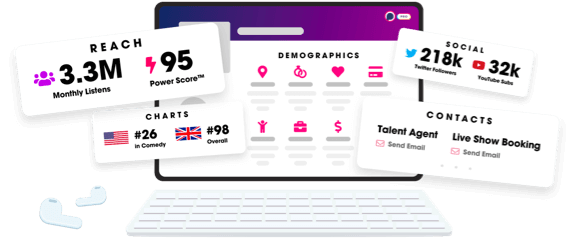
- Account
- Register
- Log In
- Find Friends
- Resources
- Help Center
- Blog
- API
Podchaser is the ultimate destination for podcast data, search, and discovery. Learn More
- © 2024 Podchaser, Inc.
- Privacy Policy
- Terms of Service
- Contact Us
